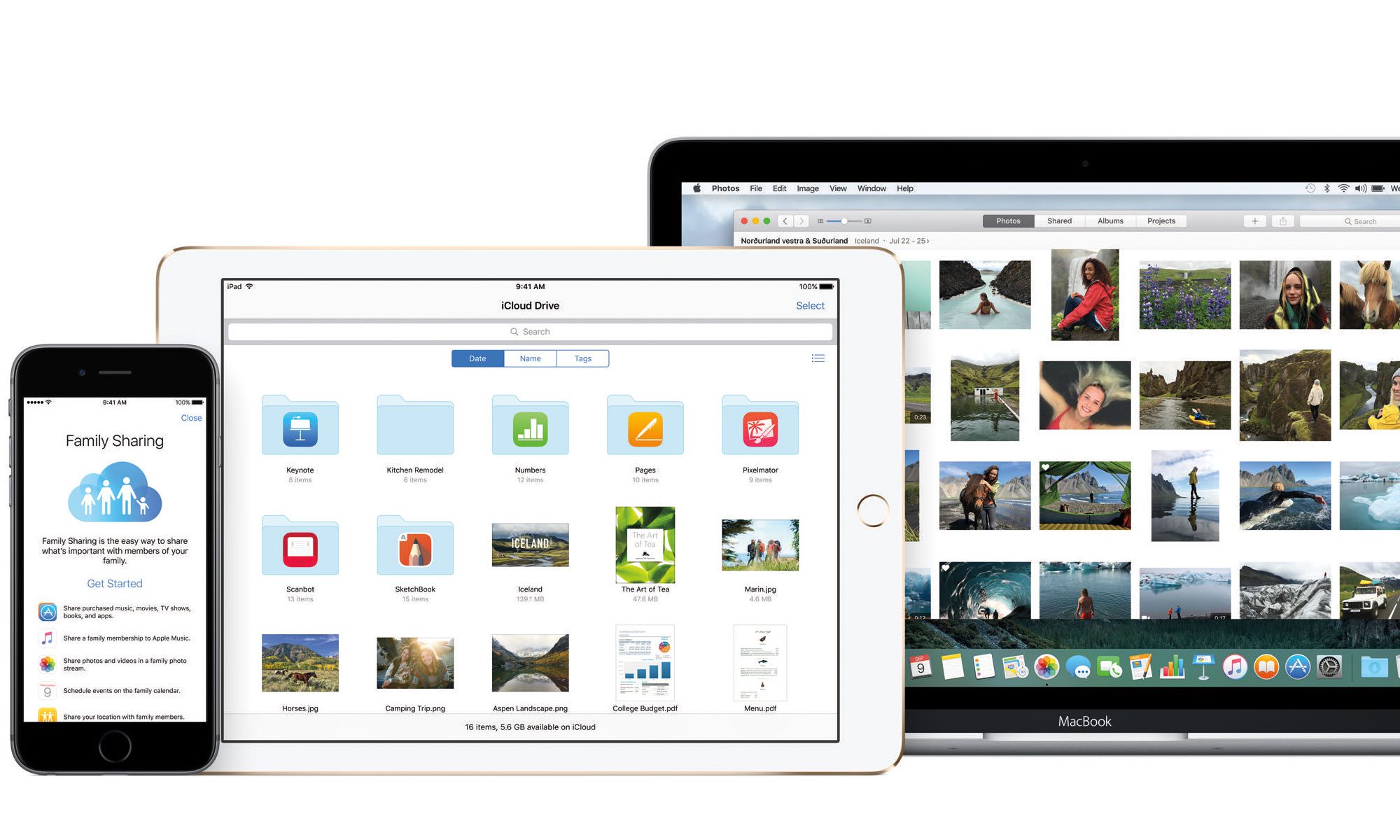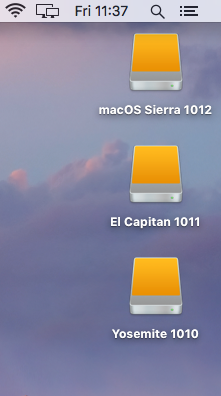Here is a quick video on how to use preview on a mac in reducing a PDF to a size that would be manageable for any email client. Also show the option of using a downloadable filter to use in preview for different PDF size conversions.
https://discussions.apple.com/thread/4975061?tstart=0
How to share a screen on a Mac
In this video we show how easy it is to share your Mac screen so you can remote into it from another Mac on the same network using screen share.
How to Clone a hard drive using Super Duper
Much like my video n Carbon Copy Cloner this is a similar video on how to clone a hard drive boot OS to another drive using a software called Super Duper. The advantage with this one is you don’t have a limited time i.e 30 days trial period. You can buy the full version but if you just want to use a software which clones a drive then Super Duper is a good option.
Super duper website:
https://superduper.en.softonic.com/mac
Formatting issues with USB Drives and a work around on a Mac
This is a quick video to help you with a work around if you encounter the dreaded ! mark in red when you try and format a USB pen stick. Here we see two different operating systems running the two different versions of disk utilities feature for this task. First we will see the option on macOS Sierra then we go to Yosemite to finish of who to resolve the issue with a USB drive not erasing or formatting correctly in disk utilities on a mac.
How to boot to a different Operating System on a Mac using Startup Disk
Here we have a iMac setup with 4 Operating Systems using the Partition option in Disk Utility. This video shows you how to use the Startup Disc function inside system preferences to boot to the respective operating system you require. If your wondering why your machine seems to take ages too boot just check that the operating system you require is highlighted in the Startup disk and then reboot.
Make a bootable external Operating System Hard drive
In this post we will go through the steps of how to create a bootable hard drive and install 3 Operating Systems.
For this process we are going to install 10.10 Yosemite, 10.11 El Capitan, 10.12 macOS Sierra on an external Hard drive. Continue reading “Make a bootable external Operating System Hard drive”
How to make a Bootable External Hard drive for a Mac with multiple Operating Systems
This is a quick video on how to create a bootable hard drive and install 3 Operating Systems. For this video we are going to install 10.10 Yosemite, 10.11 El Capitan, 10.12 macOS Sierra. You must create a bootable USB of each of the Operating system before you reboot the machine to run the installer. Here is a link to the website to help you do this.
http://macuser.org.uk/2017/02/02/command-line-to-create-usb-os-stick/Once you have created your USB Bootable OSX drive reboot the machine you will use to install the OS to the external drive. YOU MUST PRESS THE ALT KEY ON THE REBOOT. This will open up the bootable options for the machine. Select the USB bootable installer you created and run through the installer selecting the Ext hard drive for that OSX as seen in the early part of this video i.e Yosemite 1010. Once the OSX is installed create use for the new OSX you just installed on that drive and run the updates. Repeat the process for all other OSX you want to install.
Remember only certain machines will boot certain OSX systems. In short anything under 2010 will not install macOS Sierra (there are a few exceptions)
Here is the video on how to create a USB installer:
https://www.youtube.com/watch?v=FOjyy5L23R0&feature=youtu.be
How to make a OSX Installer onto a USB Drive
A quick video on how to create a installer for OSX on a USB Drive.
Note: you need access to the Operating System you want to create the installer for i.e yosemite, El Capitan. These are assigned to the Apple ID when they where installed. Your USB Stick has to be 8GB min to get this to work.
Link to Terminal Command you will need:
How to clone a Internal hard drive on a Mac
Here we have a Server HD that needs to be cloned. In this technique we boot to an external drive on the machine in question and clone the Server HD to another Hard drive using Carbon Copy Cloner. This is a very simple method to make a clone of a existing system. This application can be used in many different circumstances and is great to back up any system you have running on a Mac. Hope you like the video.
How to update firefox on a Mac
Here is another simple process to ensure your firefox web browser is up-to-date. This video shows you 2 methods to update firefox web browser on your mac.