Utilising Preview as your PDF tool for all scans on a Mac is an exceptional feature. The process is remarkably reliable, and once the data is obtained, it is straightforward to manipulate and organise the documents in the desired order. The only minor inconvenience I have encountered is that saving amended PDF documents can sometimes be frustrating. In the past, I would save the process as I worked, checking the document’s integrity by highlighting it and pressing the spacebar, which would display a preview of the document’s final appearance. However, this method has become unreliable, so I have switched to exporting as a PDF in Preview to ensure that the document is saved in the correct format. This approach prevents me from closing the edited file until I have reviewed the PDF preview.
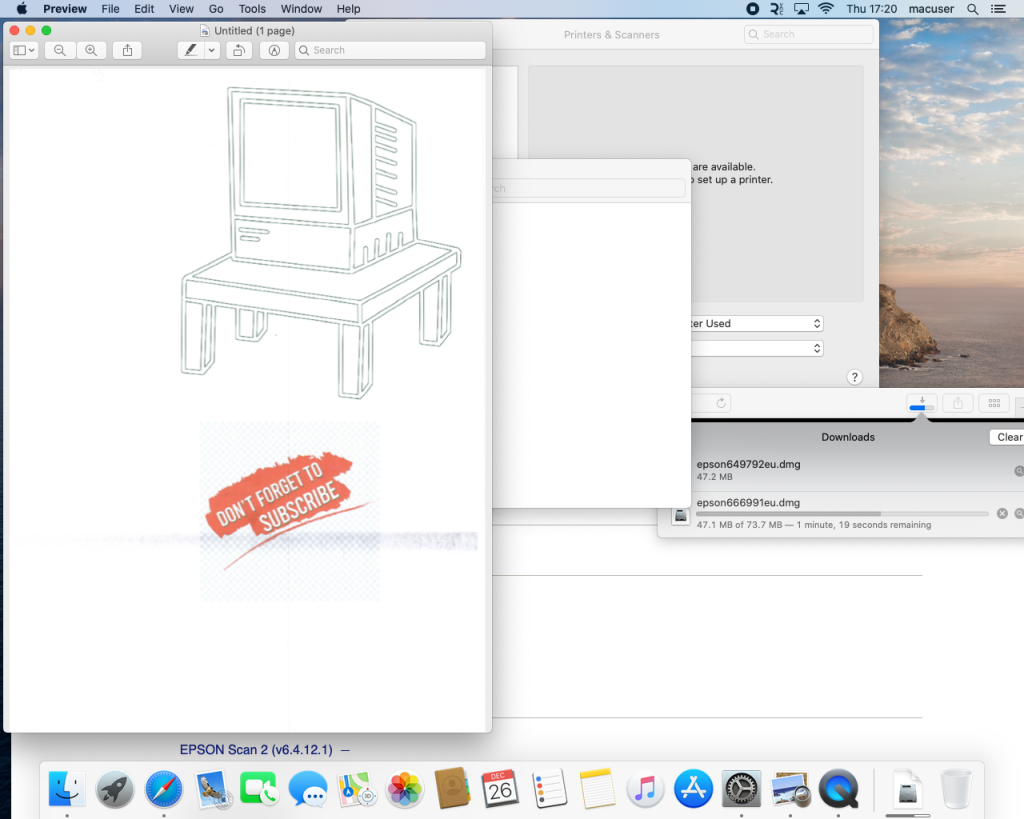
Recently, I have discovered an unusual “bug” or “anomaly” in Preview, which has been my primary PDF editing tool. When scanning multiple documents, I would typically select “Import from” (printer name) from the Preview menu and let the magic create the PDF document with all the pages in question. However, for some reason, this feature is not functioning correctly with Epson document feeders. Regardless of the settings I adjust within the scan program, only the first page is generated. I initially thought this was a one-time issue, but after several attempts, the problem persisted. Even the file type changed to JPEG, and the selected pictures folder was used to store the files, but only the first JPEG file was created.

Searching online did not provide any solutions. I found articles mentioning the “Combine into single document” option, which has always resolved the issue in the past. However, this option is no longer effective today.
https://superuser.com/questions/93396/how-can-i-scan-multiple-pages-into-a-single-pdf
https://discussions.apple.com/thread/250054449?sortBy=rank
In essence, the issue prompted me to revisit the fundamental reasons why an Epson printer equipped with the document feeder feature would not enable the seamless merging of scanned documents into a single PDF file. Prior to delving into the potential solutions for this macOS-specific annoyance, I must clarify that this problem has not been encountered with any other printer model, excluding Epson. Despite my extensive usage of HP and Xerox printers in the past, I have not encountered the same issue. It is possible that this is a specific limitation of Epson products, and further testing is necessary to establish a definitive conclusion.
Returning to the matter at hand and the proposed solution, my initial assumption was that the issue stemmed from the operating system. I was scanning on a Monterey macOS iMac 2015. Consequently, I conducted testing on my MacBook Pro Silicon-based machine, which was running the latest macOS version, Sequoia. Surprisingly, the same problem persisted, suggesting that the hardware component (Epson Printer) was the root cause.
During my internet search, I encountered information related to the Epson smart scanner product. I installed the product software, but unfortunately, it encountered compatibility issues with the operating system I was using. This prompted me to revisit the basics and proceed to the Epson Printer website. I downloaded the printer driver and the scanner software and installed both components. While it is advisable to reboot the machine after installation, it was not necessary in this case.
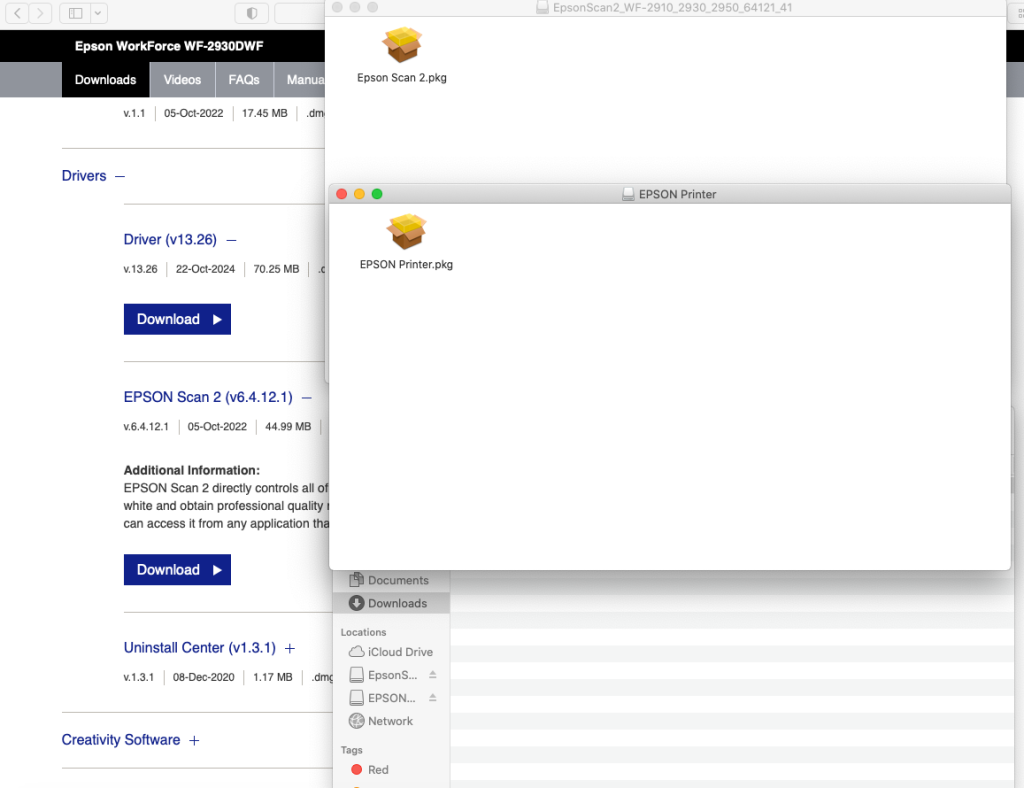
Next, I removed the existing printer drivers from the machine and reinstalled them, specifically on the iMac 27” 5k 2015 running Monterey. Subsequently, I tested the settings using the Epson scanner software. For some reason, the software failed to detect the correct scanner. However, after several attempts, it successfully identified the scanner. I then selected the “combine to one PDF” option, marked it as colour, and set its format to OCR. Finally, I pressed the “SCAN” button.
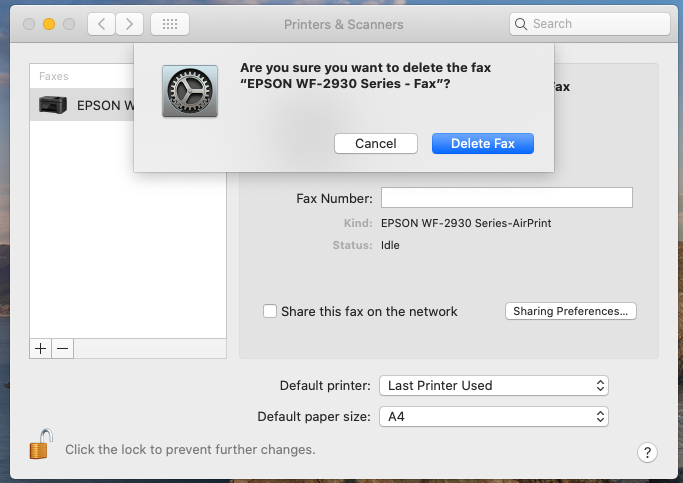
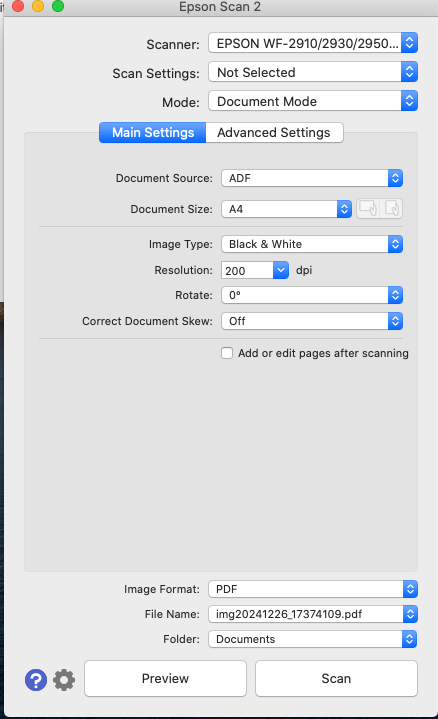
The outcome was a combined PDF, providing me with a single option to scan multiple A4 hard copies into a digital PDF copy that I could subsequently manipulate to my desired format. Despite the inconvenience caused by the failure of the traditional preview method, I decided to test this alternative approach.

I reloaded the A4 hard copies into the scanner’s feed tray and opened the preview application. Subsequently, I selected the “Import from Epson printer” option, checked the scanner settings, and pressed the “Scan” button.

The scan successfully produced a single PDF document, similar to the functionality of the preview method. This allowed me to export the scanned files as a PDF, ensuring that all the scanned documents were included. Therefore, I believed the issue was with the scanner software not being installed when I initially added the printer.
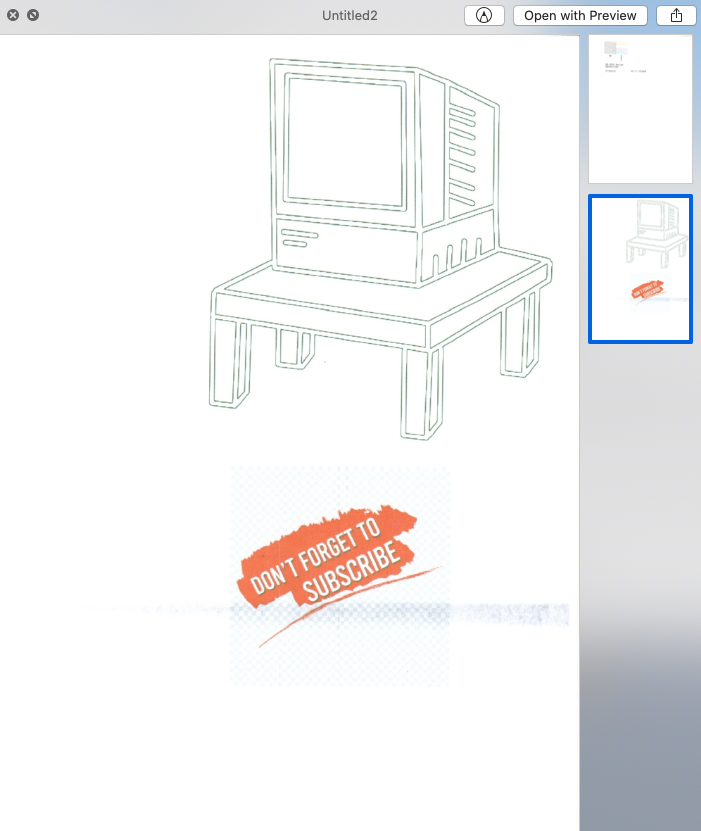
Typically, adding a printer involves accessing the system settings (System Preferences in Monterey). The printer is typically discovered on the network, and the internet automatically downloads the correct drivers for the printer. In this case, the Epson Printer was an Air Printer, which should have been straightforward to download and install, including the scanner drivers.
Upon reviewing the system settings, both the printer and scanner were listed. However, during testing, I encountered issues with the preview application. Despite a reboot, preview failed to recognize the scanner.
To resolve this problem, I deleted the printer and re-added it as an “Air Printer.” Interestingly, when I initially configured the printer, it had both the “Printer name” and “Air print” options. However, on the Monterey machine, I did not encounter this option. My only speculation was that the different macOS versions were the cause of this discrepancy.

In essence, the lesson learned here is to revisit the fundamentals. Remove the existing printer, install the most recent drivers for your macOS (if you have multiple software options, prioritize the one compatible with your macOS; you can always experiment with the newer driver if the older one functions adequately for curiosity’s sake). Finally, as with Epson, test the printer with the manufacturer’s scan software before reverting to preview or your preferred PDF editor or viewer.
