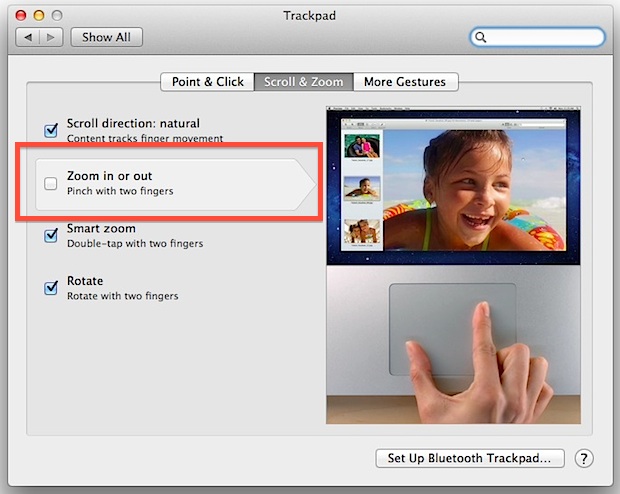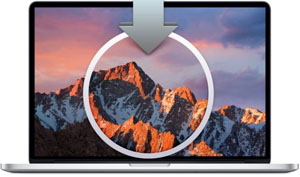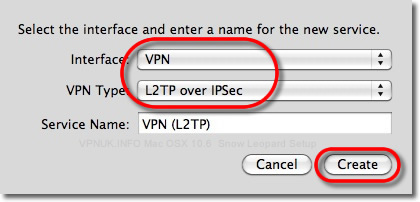Browse with Microsoft Edge across all your devices
Hello all Mac Users,

For this article we are going to look at Microsoft Edge for Mac. Since the last Microsoft web browser for the Macintosh was ‘Internet Explorer for Mac’ back in 1996 with the Power PC and Mac Operating system running classic and then Mac OS X finishing with Tiger 10.4 or as we all called it ‘tigger’ because it sounded cooler.
From 2019 Microsoft brought Edge to the Mac. Their web browser had already replaced Internet explorer on the windows platform and was looking at direct competition to other top web browsers available for mac.
Lets dive into the browser and its operation in the Mac world.
At the first look you get the option to download either the Intel or Apple Silicon version.
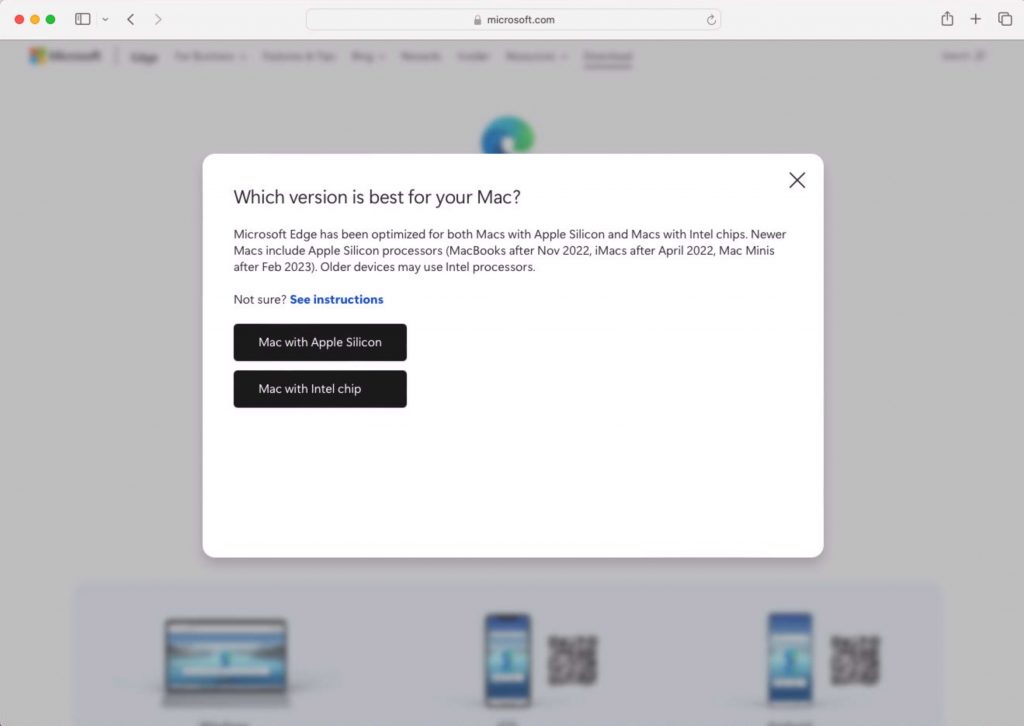
Much like lots of other software make sure you select the correct download to install.
Installation is quick and straightforward, allowing you to dive into the web with minimal effort. You will need an admin password to install the browser like most apps these days for the Mac.
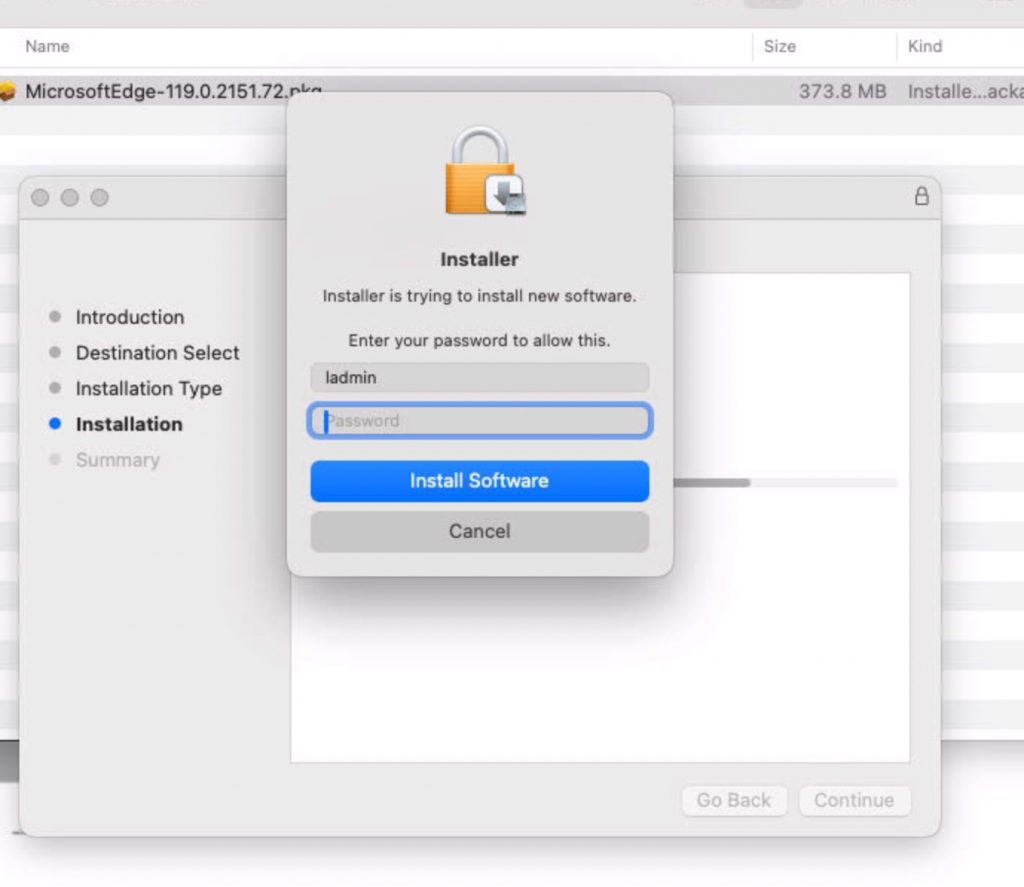
You then get the option to sign into your Microsoft account to sync between devices which can be handy if you work that way. On the account options it’s not a showstopper if you don’t have a Microsoft account however for easy I have found having one helps in your day to day operation.
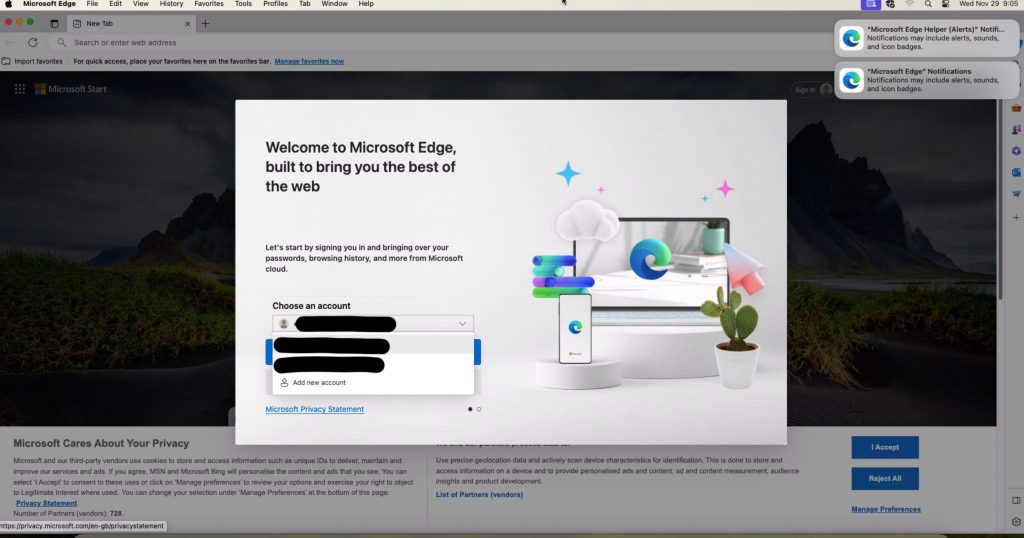
The account can join the other online accounts you signed up to from Google or iCloud Apple ID.
So installation is complete you have or have not signed in to Microsoft account your now ready to browse the tinerweb. You can customise the browser and layout much like Chrome try’s to force you to do. I would recommend you set you default language before you start your browser experience. The key features like Familiar interface works identical to that of its Windows relative. Performance is rather good and much quicker in its responses and browser experiences to its main competitor Google Chrome. To date I have not had the compatible issues I get with Safari or Firefox when working within certain websites which have clearly been written for the windows platforms. I know you can always use the Safari workaround with the developers option to tell the web page your working in “edge” not safari browser however I have found when I get a compatibility issue I just open the same site in a different web browser application. Anyhow back to Edge. The Security feature works in sync with Microsoft Defender just remember you need a Microsoft 365 account to sign into Microsoft Defender to allow it to work. The Cross platform sync works with my 365 Account on Edge inside Windows however I love the Apple ID icloud integration on the Mac with Safari and the keychain so my 365 account is completely separate and not linked to my Apple ID. I have done this intentionally so I don’t have any sync issues between devices.
Finally it has the “edge features” in the top right corner of the browser which I am sure everyone used religiously or not.. like the weather (what is it about the UK and our fascination with the weather). My patch of the UK its always raining…….
Nominations can be handy depending how you have set them up to alert you and the layout page is smooth and easy to understand and operate.
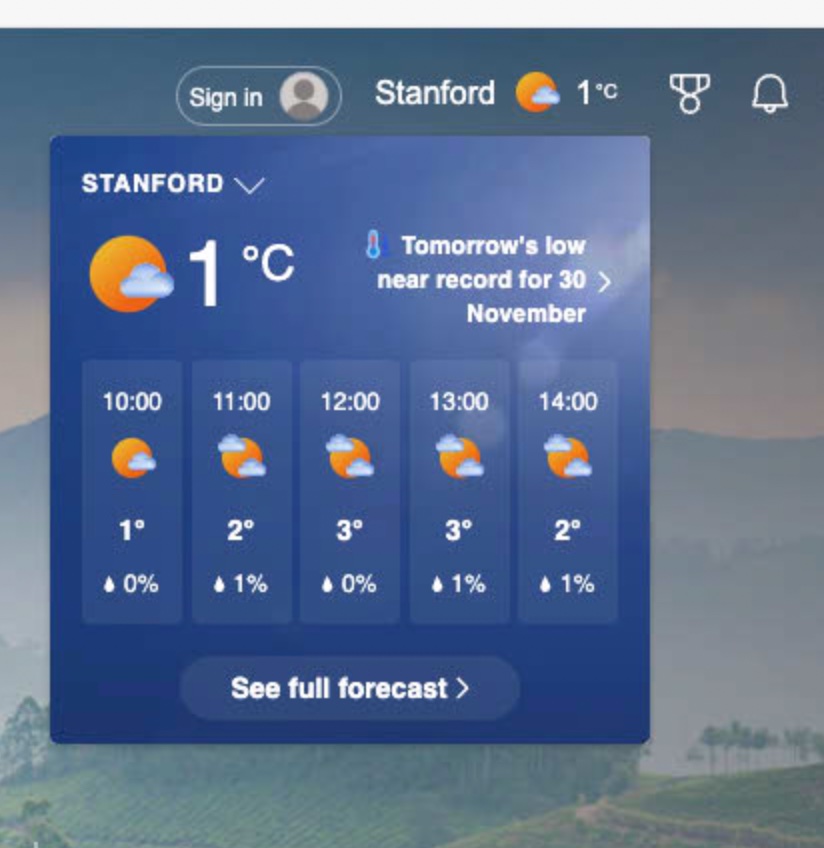
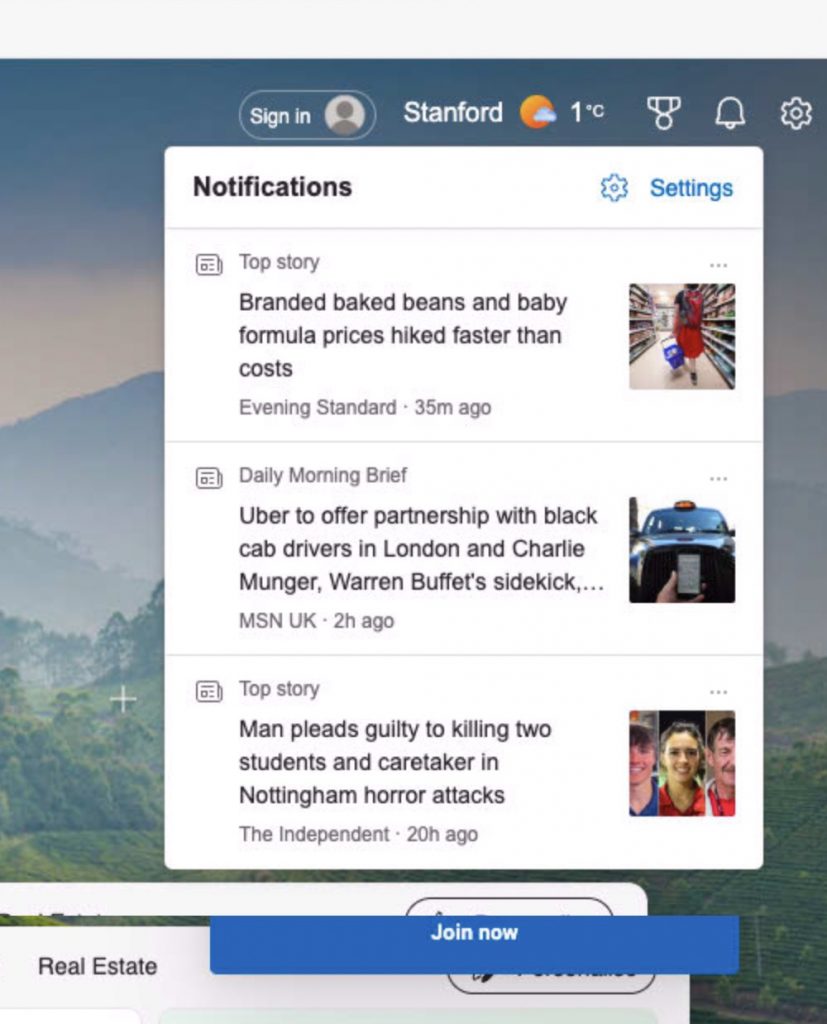
In short I would look at it as another browser option you might need or keep it in reserve on your Mac system. To embark on this new browsing journey, simply download Microsoft Edge from the official website.
If you have any questions or need assistance in exploring Microsoft Edge’s features, feel free to reach out. We’re here to help! Or as I say I like a challenge.
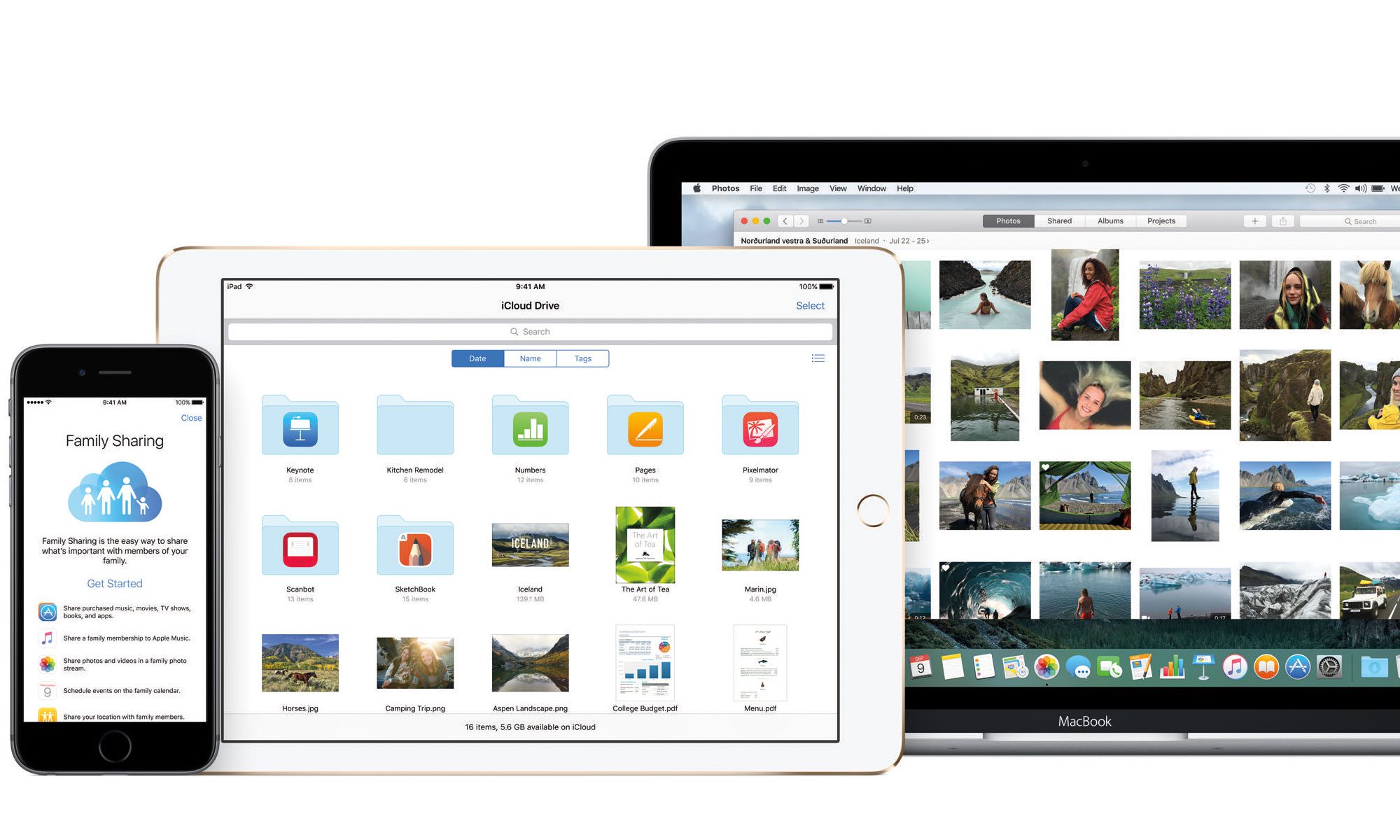
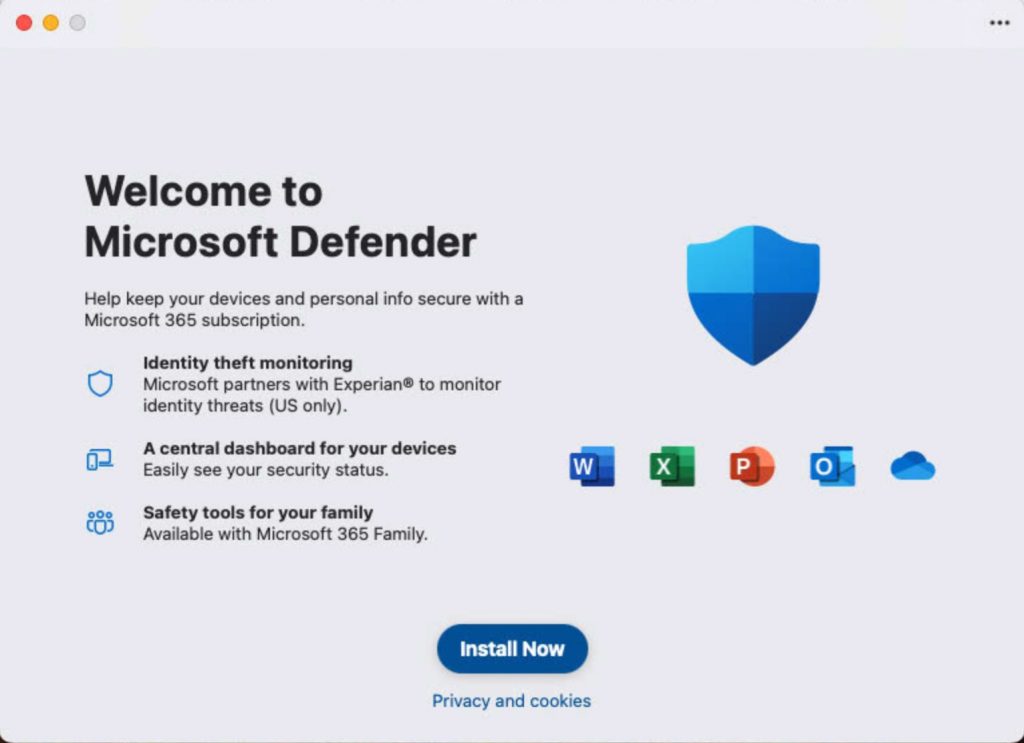
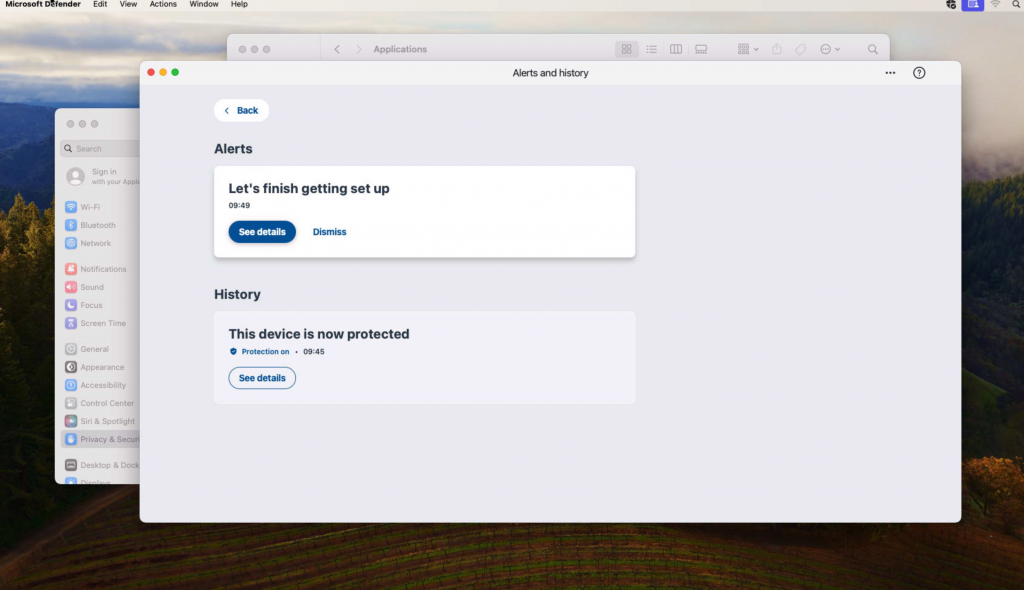
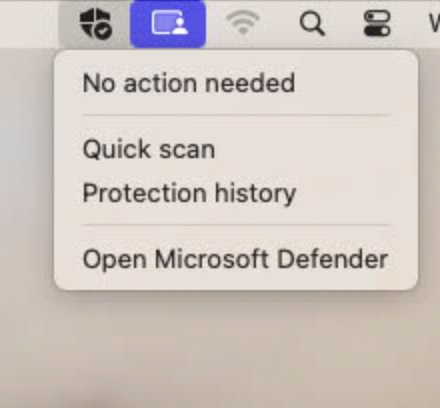
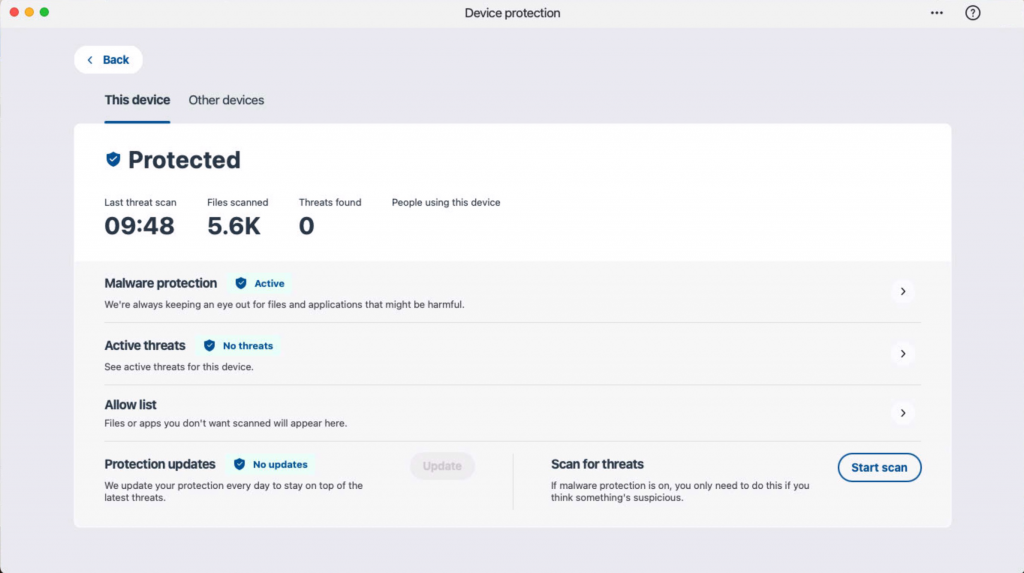
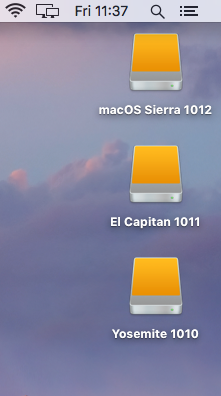

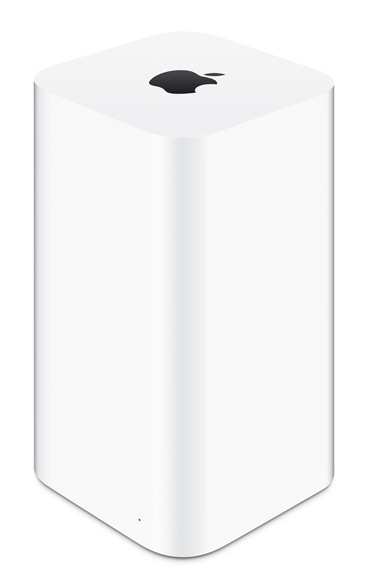
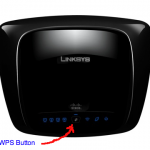 The machines talk to each other and less than a minute the printer is now on the network.
The machines talk to each other and less than a minute the printer is now on the network.