Drobo is no longer in operation—it filed for bankruptcy a few years ago. As a result, existing users now face challenges in maintaining their devices without official support. The Drobo website is no longer functional, and updating the necessary management software has become difficult, if not impossible.
With Drobo discontinued, users must consider alternative storage solutions based on their specific needs. If you’re looking for more details, PetaPixel has an insightful article on Drobo’s liquidation that’s worth reading.
For those still using a Drobo, the options are limited: continue using the device until it fails or proactively replace the hardware. When making this decision, key factors to consider include the amount of storage required, how the system connects to users, and the number of people relying on the device.

f your Drobo was accessed via a direct cable connection, network (Wi-Fi or Ethernet), or managed through a server or NAS with remote access via VPN, the next step is to evaluate how it was connected and whether you would change that approach moving forward.
Key considerations include:
- Direct vs. Network Access: Was the Drobo directly connected to a single machine, or was it part of a broader network setup?
- Remote Accessibility: If you relied on VPN for remote access, do you want to maintain a similar setup with your next solution?
- Performance & Scalability: Does your current connection method still meet your speed and reliability needs, or would an upgrade improve efficiency?
With these factors in mind, we can now explore alternative storage solutions that best fit your workflow.
NAS (Network Attached Storage) Solutions
If your Drobo was connected directly to a server via cable or functioned as a NAS, replacing it should be relatively straightforward.
For the NAS method, migrating to a competitor like Synology or QNAP is a practical solution. These brands offer robust alternatives with strong software support and similar functionality.
Migration Steps:
Configure Folder Permissions – Set up shared folders with open access first, then restrict specific directories as needed. A good practice is to start broad and apply stricter permissions only when required.
Export Data from Drobo – Transfer the files to an intermediate storage location if needed.
Set Up the New NAS – Configure the new system on the same network.
Import Users & Data – Move user profiles and permissions from the Drobo to the new NAS.

If your Drobo was connected directly to a server using Thunderbolt, FireWire, iSCSI, or USB, the first question to ask is: What type of server was it connected to, and is it still viable?
Evaluating the Existing Server:
- Is it outdated? If the server is reaching the end of its lifecycle, replacing the entire file-sharing setup might be more cost-effective than trying to find a compatible replacement for the Drobo.
- Does it support modern connections? If the server relies on older interfaces (e.g., FireWire), upgrading to a newer system may be necessary.
Replacement Options:
- Migrate to a NAS
- A NAS (like Synology or QNAP) can be a solid replacement, especially if network access and remote sharing are priorities.
- Transitioning to NAS also provides the opportunity to improve redundancy and accessibility.
- Upgrade to a New DAS (Direct-Attached Storage)
- If direct cable connectivity is still preferred, consider alternatives like Promise Pegasus, OWC ThunderBay, or other DAS solutions that support USB-C, Thunderbolt, or iSCSI.
- Ensure compatibility with the existing or upgraded server.
Drive & RAID Considerations:
RAID migration: Moving from RAID 5/6 to RAID 10 might improve speed, while RAID 1 or RAID 6 could enhance data security.
Now is a great time to reassess storage needs. Consider expanding total capacity and adjusting the RAID configuration for better performance, redundancy, or both.
DAS (Direct Attached Storage) Solutions
If you prefer a direct USB or Thunderbolt connection like Drobo:
- OWC ThunderBay (4, 6, 8) – Excellent for professionals, supports RAID via SoftRAID.
- G-RAID (SanDisk Professional) – High-performance Thunderbolt/USB-C RAID solutions.
- TerraMaster D5-300 – A more affordable 5-bay option.
Budget Considerations for Replacing a Drobo
Your choice of replacement largely depends on budget, ease of setup, and compatibility with your system.
Premium Options (Best for Mac & Stability)
- OWC ThunderBay – Reliable, Mac-friendly, and well-supported, but comes at a premium price.
- G-RAID (SanDisk Professional) – Works seamlessly with macOS, especially for media professionals.
Mid-Range Options (Decent Performance, Some Trade-Offs)
- TerraMaster – Affordable, but setup can be frustrating. User interface and software support aren’t as polished.
- Yottamaster (5-Bay Enclosure) – Budget-friendly, but RAID setup can be painful, especially for Mac users. Some models only offer RAID management software on Windows, which is far from ideal.
Key Takeaways:
Long-term support matters – Premium brands offer better software updates and Mac-friendly utilities, making them worth the investment if stability is key.
Watch out for RAID setup limitations – Some budget enclosures require Windows-only software to configure RAID.
Be prepared for troubleshooting – Cheaper enclosures might need manual configurations, driver installations, or extra software workarounds.

DIY Custom Storage Solutions
If you like flexibility and are comfortable setting up your own RAID/ZFS:
- Unraid – Great for media storage and expandability.
- TrueNAS (Core or Scale) – ZFS-based system with excellent data integrity.
- Building a RAID system with Linux/Windows Storage Spaces – Good if you want full control.
Building a RAID System Using an Old PC
If you have an older PC with enough SATA ports or a dedicated RAID controller, repurposing it as a RAID storage system can be a cost-effective alternative to buying a new NAS or DAS.
Key Considerations:
- Hardware Compatibility: Ensure the motherboard or RAID controller supports the number of drives you plan to use.
- RAID Support: Check if your motherboard has built-in RAID (RAID 0/1/5/10) or if you need a dedicated RAID card (e.g., LSI MegaRAID, Dell PERC).
- Operating System: Linux (e.g., Unraid, TrueNAS) or Windows (Storage Spaces) can help manage your RAID setup.
Using Old Drobo Drives?
If you plan to reuse the drives from your Drobo, be aware that they will need to be wiped before being integrated into a new RAID system. Make sure to backup your data elsewhere before starting the RAID setup.

Data transfer
So you have picked your solution and its setup on your network. Now the question you have to ask the old data, how do I move it? Within that question there may be folders which are only accessible by certain users so the permissions on your new device need to be setup and configured. With this it makes sense to test and test again for those permissions otherwise you may find information freely available to the whole world. The data transfer can either be the drag and drop method or run a script from a software that allows the data transfer over the network.

What software to use for the transfer ?
Clone software for Mac users they always look to Carbon Copy Cloner as the first choice. You can look at other products like ChroneSync. Both Carbon Copy and ChroneSync allow a trial option so you use the product and not even buy the licence however both are worth paying for a licence version.
Carbon Copy Cloner article click here.
ChroneSync article click here.
How long will it take to do the data transfer ?
The time required to migrate your data depends on network speed, storage configuration, and total data size. Based on experience, 2.5TB can take anywhere from a few hours to a full day, while larger datasets may take several days.
Data Transfer Considerations
- Network Speed: If moving data over a 1Gbps network, expect 100–125 MB/s max transfer speed. On a 10Gbps network, speeds can reach 1 GB/s or more.
- File Type: Large files transfer faster than many small files (e.g., images, documents), which take longer due to metadata processing.
Best Solutions for Data Migration
- Stress-Free Option: NAS (Synology/QNAP) – Easy to set up, reliable, and great for long-term storage.
- DIY/Tinkerers: Building your own RAID system or using a G-Drive RAID can be cost-effective but requires more effort.
- Mac-Based Transfer: Using a dedicated Mac with third-party software (like Carbon Copy Cloner or ChroneSync) allows the migration process to run independently without interrupting your workflow.
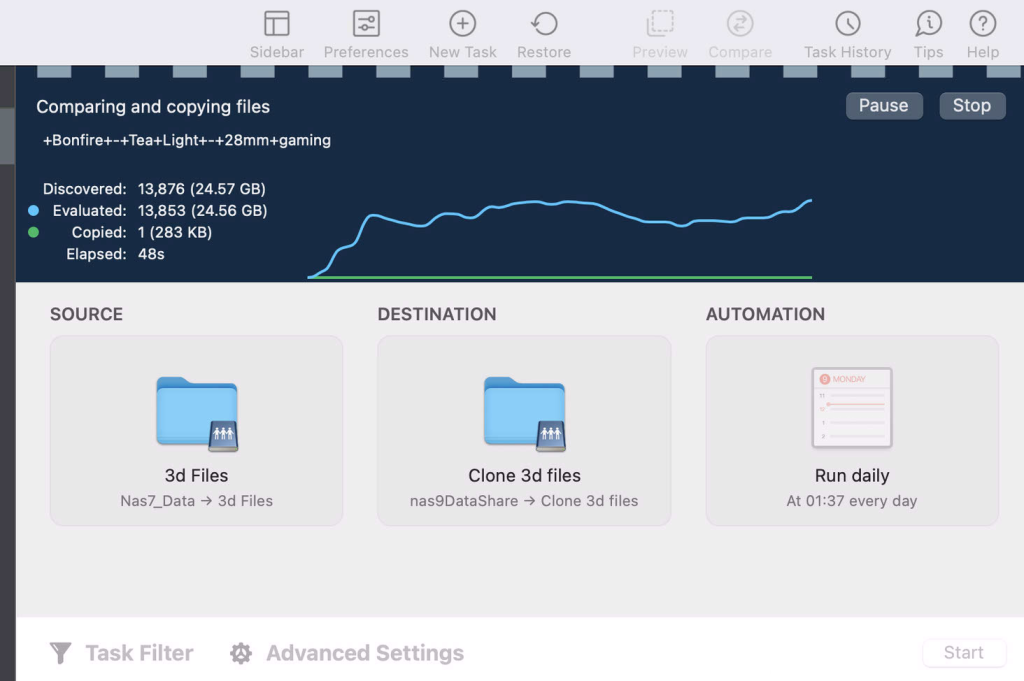
Final Tip: Allow Plenty of Time
Regardless of the method you choose, be patient and allocate enough time for the data transfer. It’s better to do it slowly and correctly than rush and risk corruption or permission errors.
For a stress-free and reliable setup, a NAS solution from Synology or QNAP is highly recommended. These offer ease of use, strong software support, and remote access features, making them ideal for both home and business environments.
For those who enjoy customizing and fine-tuning their setup, a DIY RAID system or G-Drive RAID can be a great alternative. These options offer flexibility and potentially lower costs but require more technical know-how.
Final Thought:
No matter which solution you choose, plan ahead and allocate enough time for data migration to avoid unnecessary stress. Would you like help selecting a NAS model based on your storage needs?
