If you have ever got a large amount of data you want to wipe from a USB stick on a Mac you have 2 options select all and delete the files on the pen stick or format the pen stick.
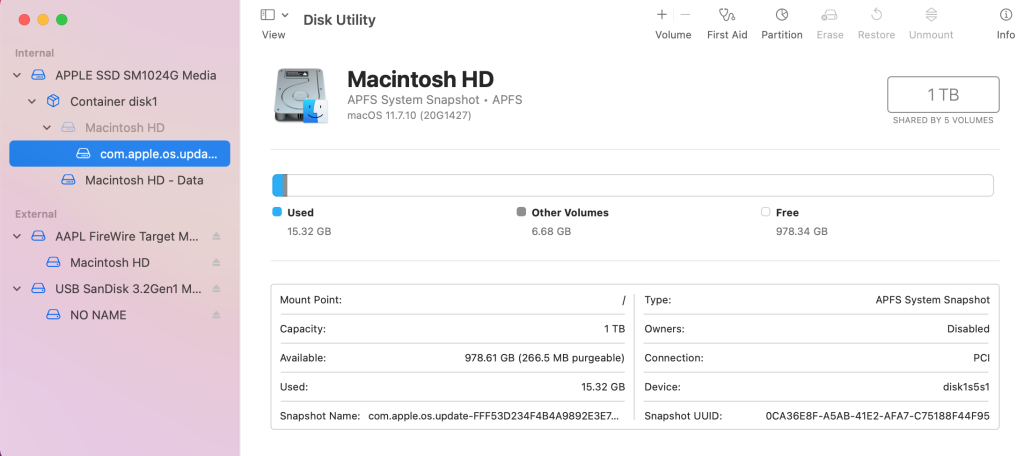
The issue with just deleted the files from the pen stick the actual data is still stored on the pen stick until you empty your recycle bin. The worst thing you can do is eject the drive without doing that causing the pen stick to not remove the data from the drive. This is a very common feature on a Mac not so much on a Windows PC however it does happen.
The quicker option would be to open up Disc Utility and format the drive which erases the drive without the need to delete the files from the pen stick or recycle bin. Obviously this depends on the data size of things. If it’s just a few files then manual delete them, then empty the recycle bin before ejecting the drive would be a quicker option. For those of you with large data to erase the disc utility option would be the quicker and more logical option.
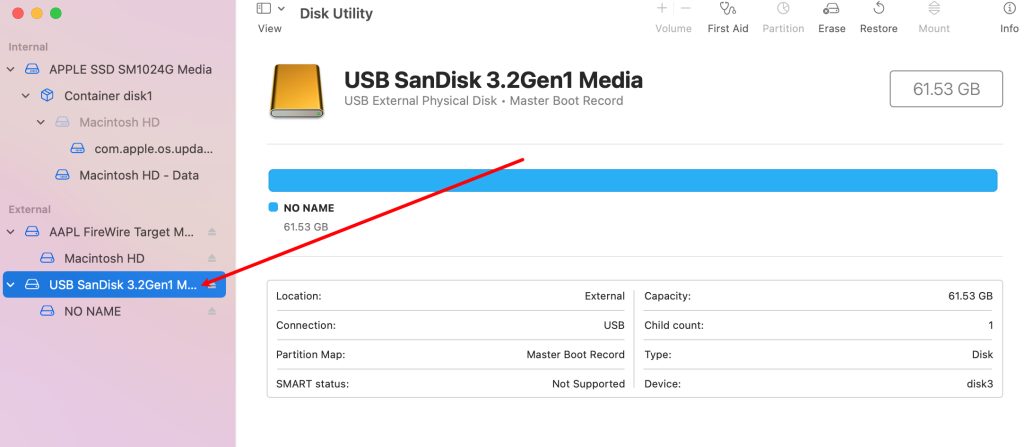
Going with the format the usb stick (pen stick) we need to pen Disk Utility. Locate the USB drive (Pen Stick) and making sure you select the top part of the drive click on erase button.
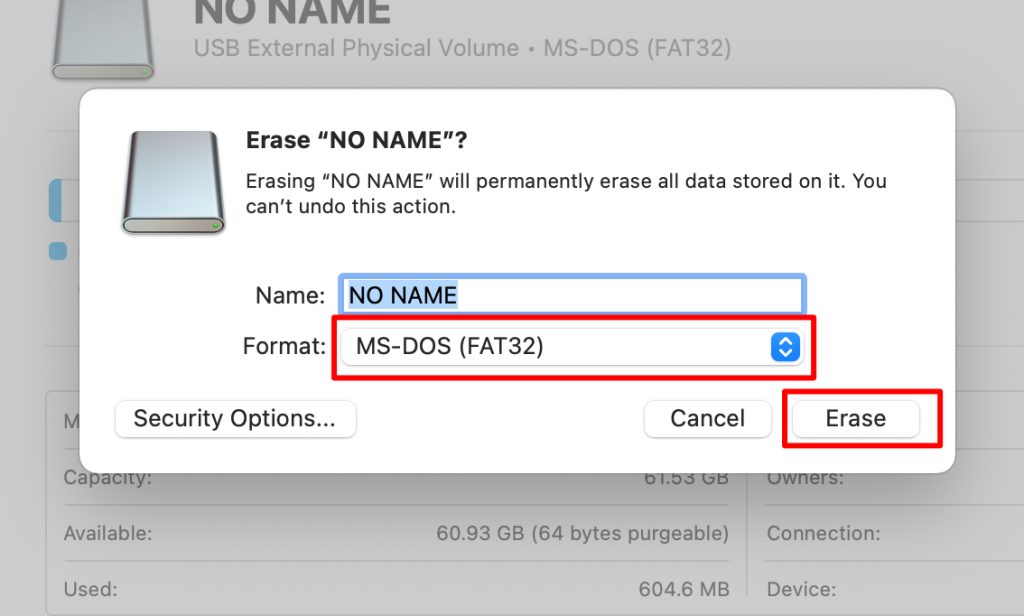
The next screen gives you the format options the drive should show the file system it is was on. Keeping the file format click erase.

Once the drive has been wiped it should show up done with a green tick. Any errors it will highlight them.
File Structure that works on a Mac:
| File Format | Description | Notes |
| APFS (Apple File System) | Internal Drives: APFS is the default file system used by macOS 10.13 (High Sierra) and later | Supports larger volumes, faster operations (copying, moving, deleting), and reduces fragmentation, making it well-suited for solid-state drives (SSDs) |
| Mac OS Extended (HFS+) | Legacy Format: Previously the primary file system for Mac OS X, HFS+ was replaced by APFS | Compatibility: Still supported for older files and drives. |
| exFAT | exFAT is a Microsoft file system, but it’s widely supported by Macs and is the recommended format for external drives to ensure compatibility with Windows computers. | Can handle large files (up to 16 exabytes), making it suitable for media and data storage. |
| FAT32 | A legacy file system, FAT32 can be read by both Mac and Windows but is limited to smaller file sizes (up to 4GB) | 4GB max file transfer. |
| NTFS | While Windows primarily uses NTFS, Macs can read NTFS drives natively, but cannot write to them without additional software | Software required to write to (not recommended) |
Linked article Apple site for Disk Utility click here.
