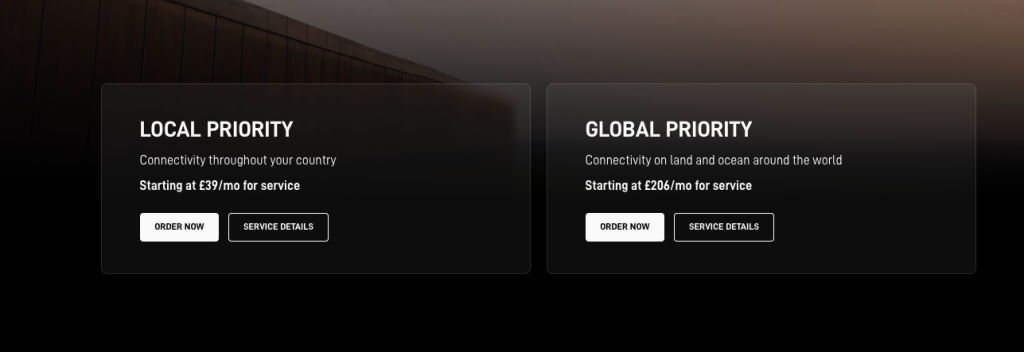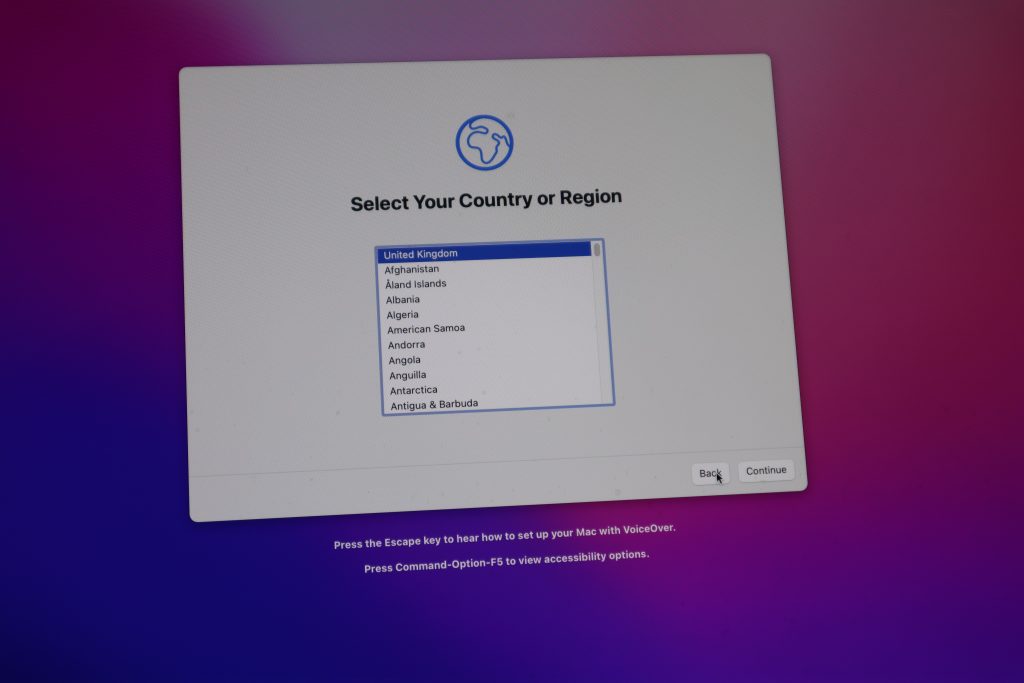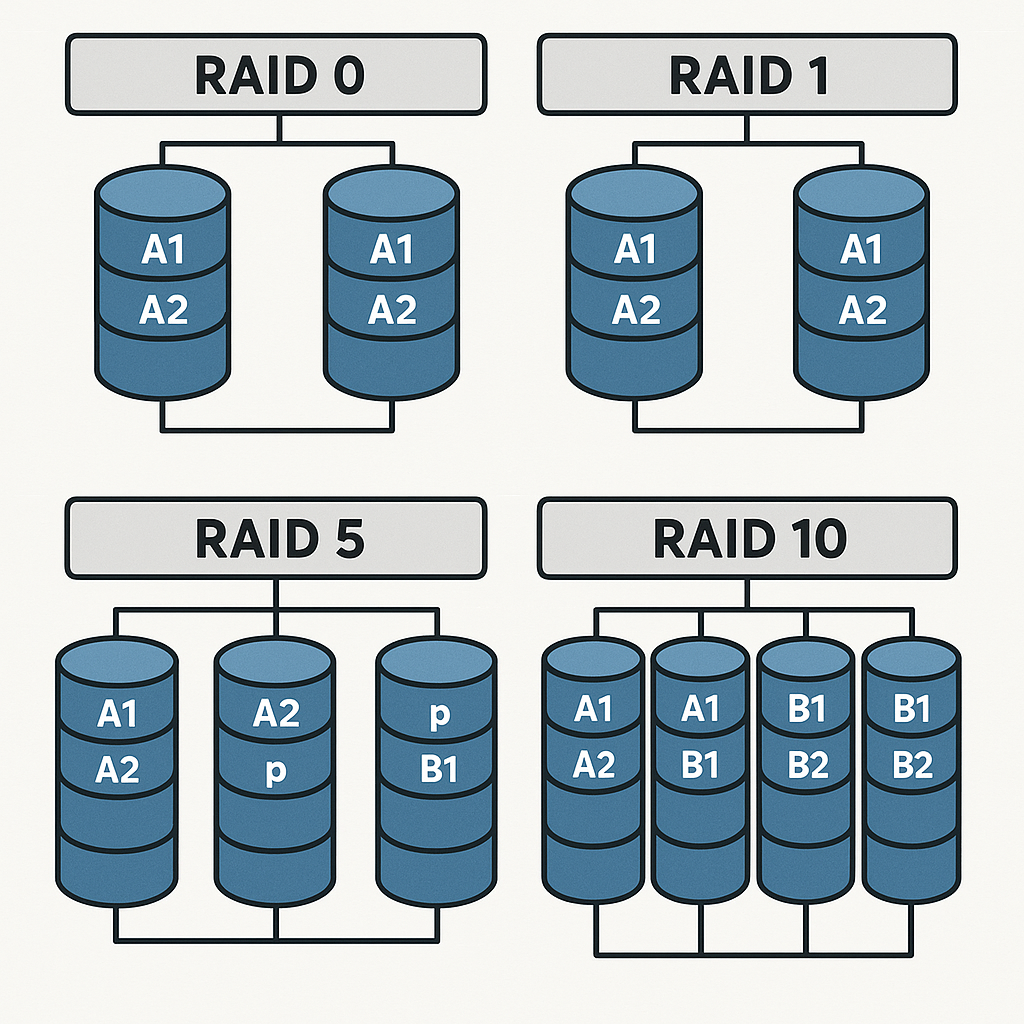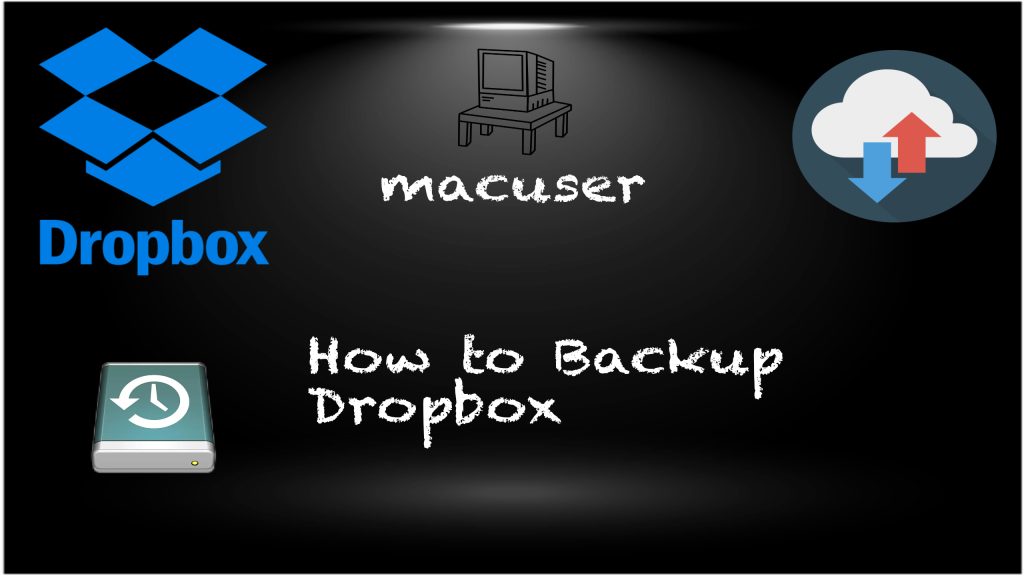Starlink Roam has now dropped the hardware from £399 (UK) to £189 (UK) for the mini.

| Mini | Standard | Performance | |
| Option | Best for Portable | Best for Fastest Speeds all weather | Best for high-demand use, in the most extreme and remote environments. |
| Service | Starts at 50GB (£50/Mo UK) | Starts at 50GB (£50/Mo UK) | Starts at 50GB (£50/Mo UK) |
| Starlink Hardware | £189 (Mini Kit) | £299 (Standard Kit) | £1,999 (Performance Kit) |