On macOS Ventura and above, the Energy Saver settings (including scheduling) have been moved and slightly renamed due to the redesign of System Preferences into System Settings.
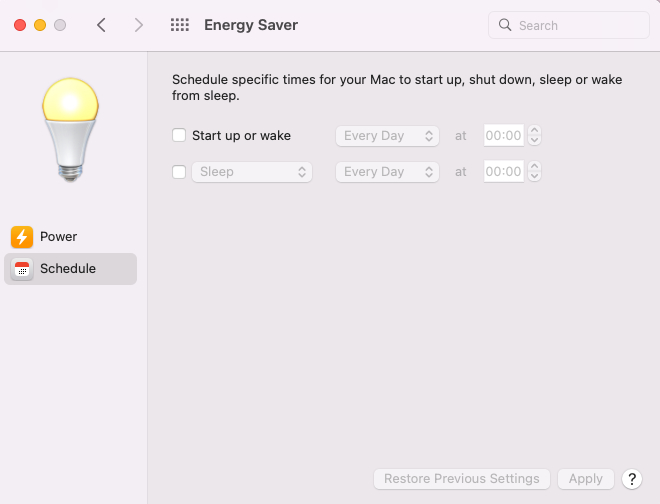

anything and everything related to your Mac, from the basic setup to the advance user its all here at macuser
Software
On macOS Ventura and above, the Energy Saver settings (including scheduling) have been moved and slightly renamed due to the redesign of System Preferences into System Settings.
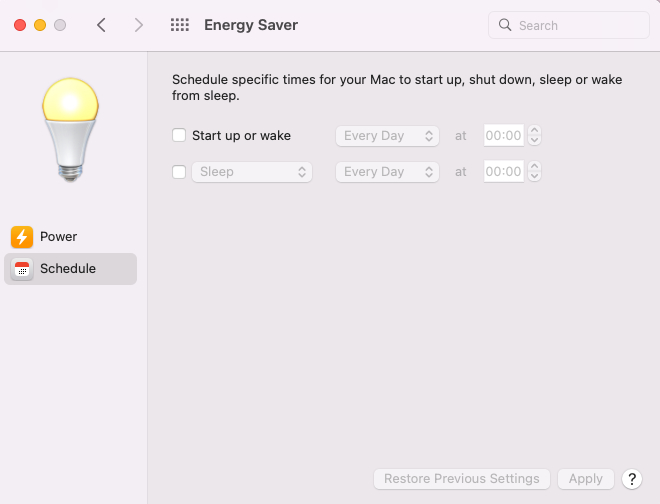
So if you encounter this issue with printers there are several things you can try.
So lets look at how do you fix this error on a Mac.
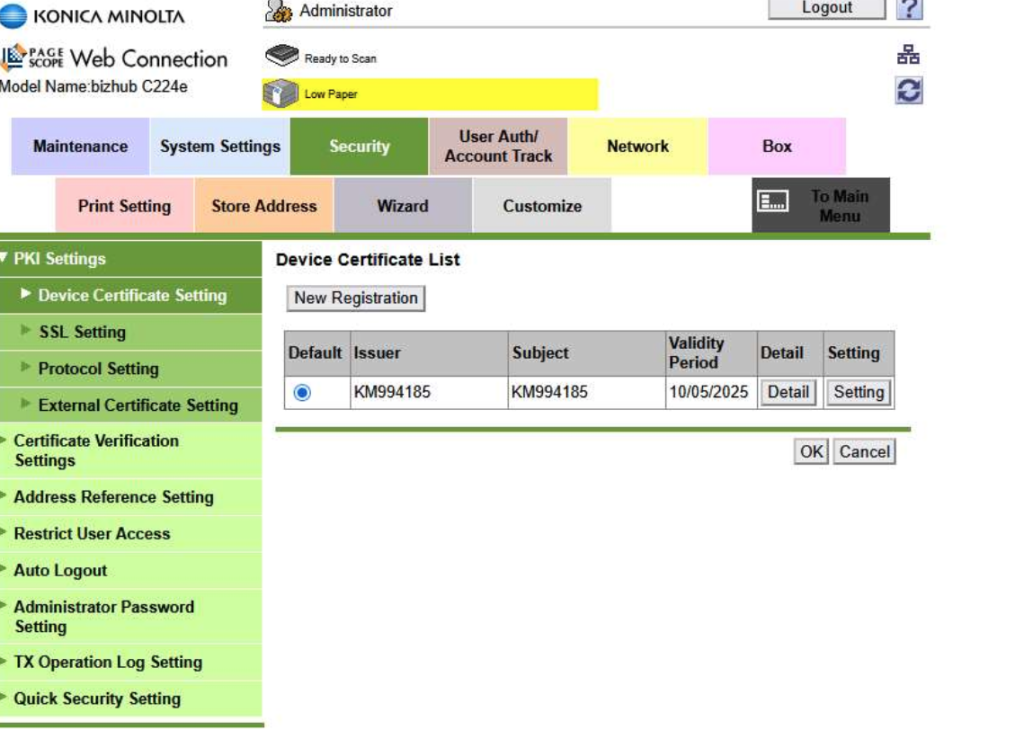
In this video we are going to go through how we would run our software update of our External Booted Drive running Sonoma.
Here is a quick video on how to remove the old modem icon (remember those days) from finder in macOS.
If you have a Windows hard drive that needs formatting for a Mac then this short video will show you how to do that. Before watching the video you will need to take the hard drive out of the Windows machine and place it in a hard drive caddy plugged into your Mac.
A short video on how to clone a bootable external hard drive running macOS using Carbon Copy Cloner and a Intel Mac.
This short video shows you have to update your AirPort Extreme or AirPort Time Capsule Firmware .
Allow around 10 minutes for it to update hence the grab a brew comment.
A quick video on how to remote the Windows Partition (Boot Camp) drive from your Intel Mac.