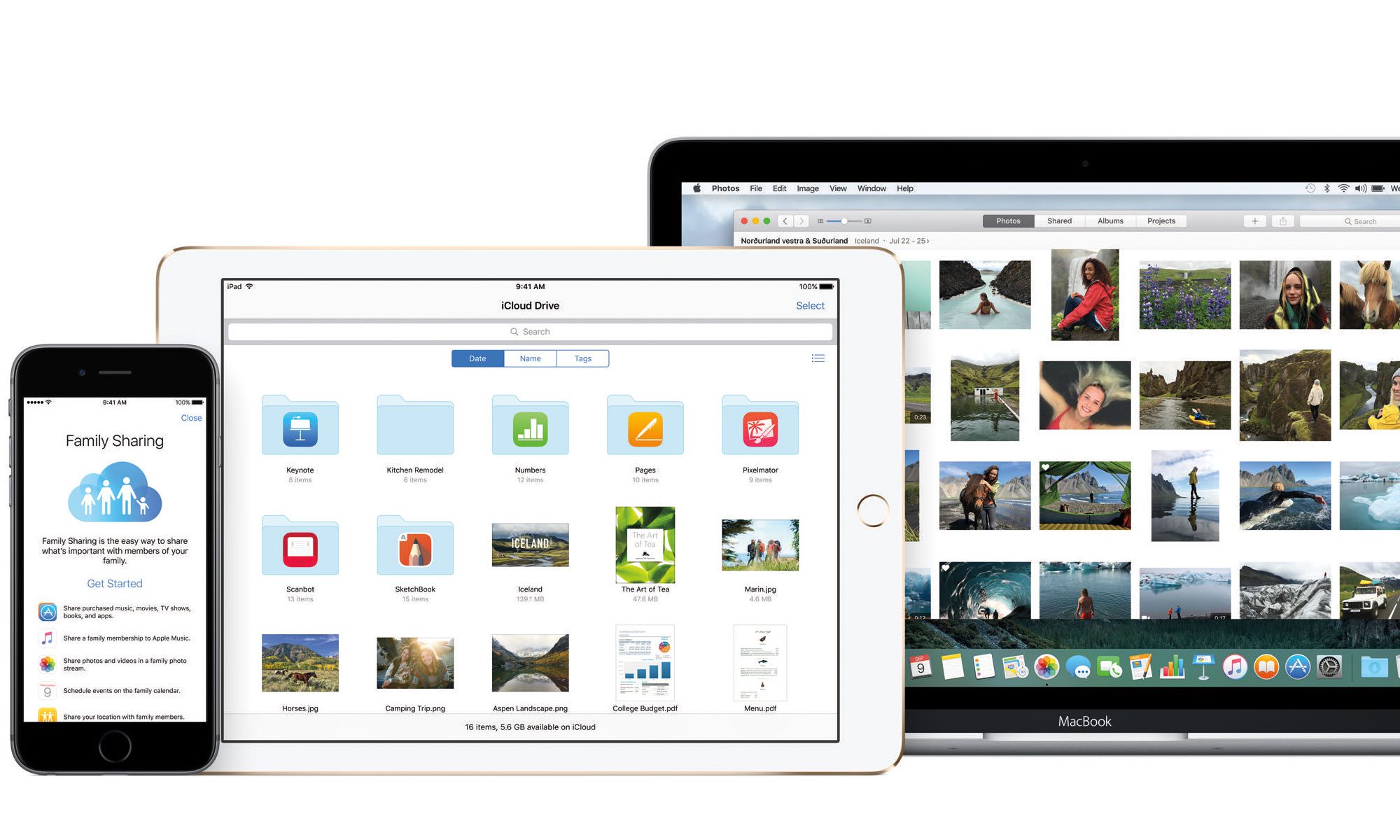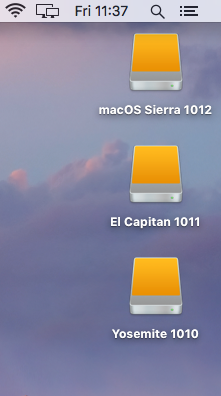In this post we will go through the steps of how to create a bootable hard drive and install 3 Operating Systems.
For this process we are going to install 10.10 Yosemite, 10.11 El Capitan, 10.12 macOS Sierra on an external Hard drive. Continue reading “Make a bootable external Operating System Hard drive”