Just been made aware that when you click the link from the Microsoft website to download onedrive for Mac you only get the windows version (.exe).
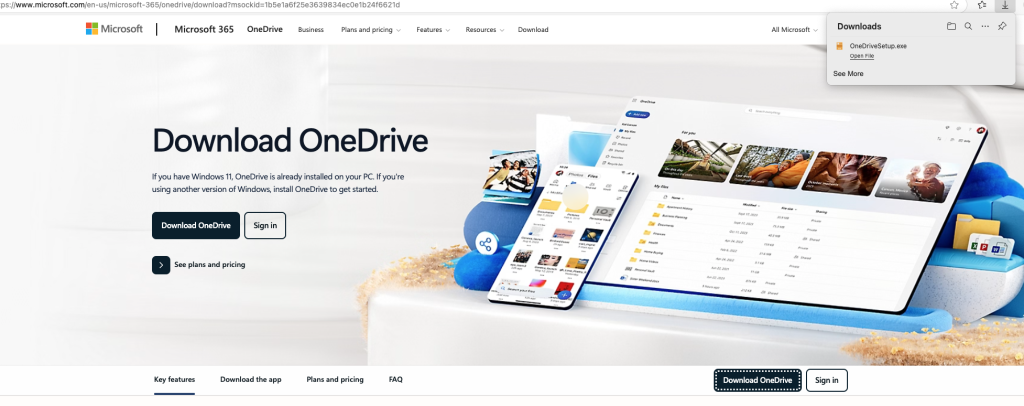

anything and everything related to your Mac, from the basic setup to the advance user its all here at macuser
Just been made aware that when you click the link from the Microsoft website to download onedrive for Mac you only get the windows version (.exe).
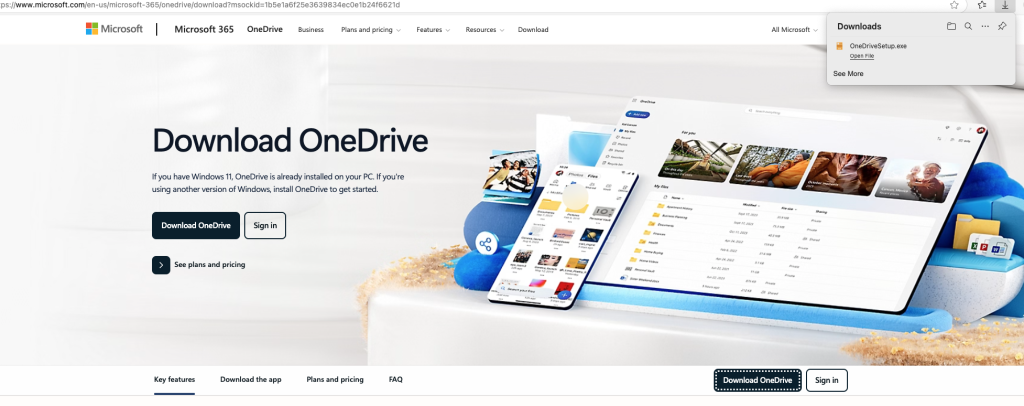
Apple’s Worldwide Developers Conference (WWDC) 2025 is set to take place from June 9 to June 13, with the keynote address scheduled for Monday, June 9 at 10:00 a.m. Pacific Time (6:00 p.m. BST). The event will be streamed online and is free for all developers.

MDS is a tool by TwoCanoes Software for automating macOS deployments. It helps configure Macs quickly with things like software installations, configuration profiles, and workflows. It replaced the Deploy Studio build software for Mac deployment after 10.13 High Sierra
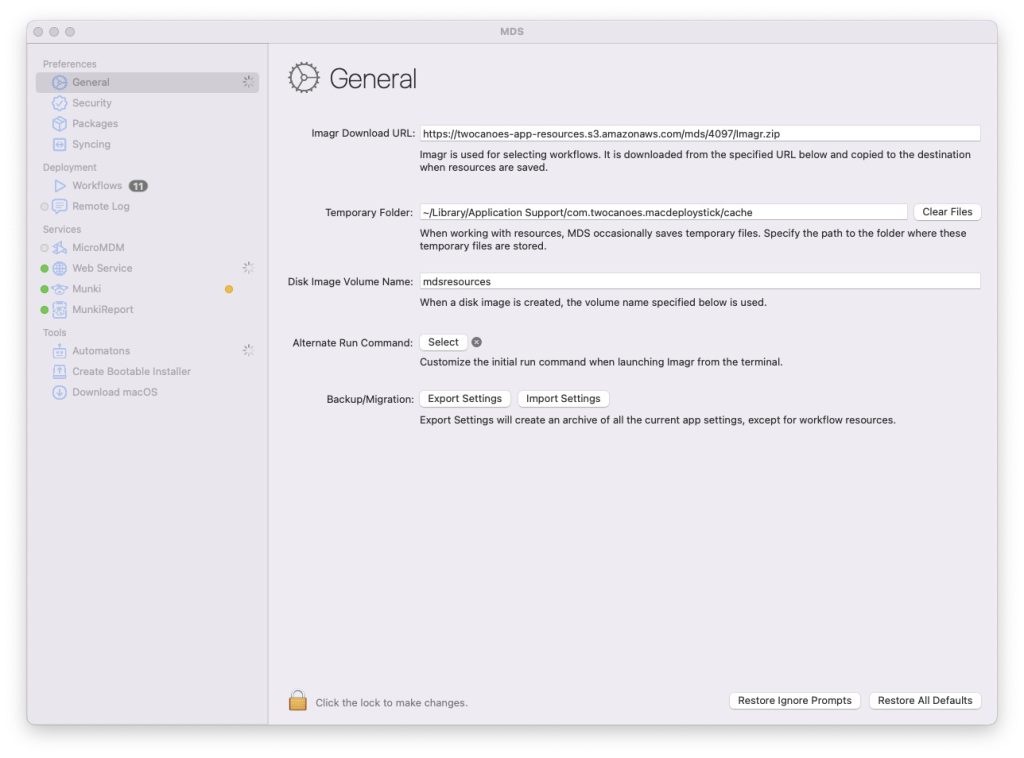
In the short video we show you have to run software update on your Mac.
In this short we show you how to upgrade your Memory on a MacPro 2013.

The scenario is a machine has had its hard drive replaced with a windows Operating System. On the boot menu you don’t get the option to boot to a USB or the recovery software from the Internet option.
Continue reading “How to install macOS on a machine that is formatted to NTFS”Here is a quick video on how to upgrade a SSD on a MacBook Pro from 2012 – 2015.
Continue reading “MacBook Pro SSD upgrade and Replacement”On macOS Ventura and above, the Energy Saver settings (including scheduling) have been moved and slightly renamed due to the redesign of System Preferences into System Settings.
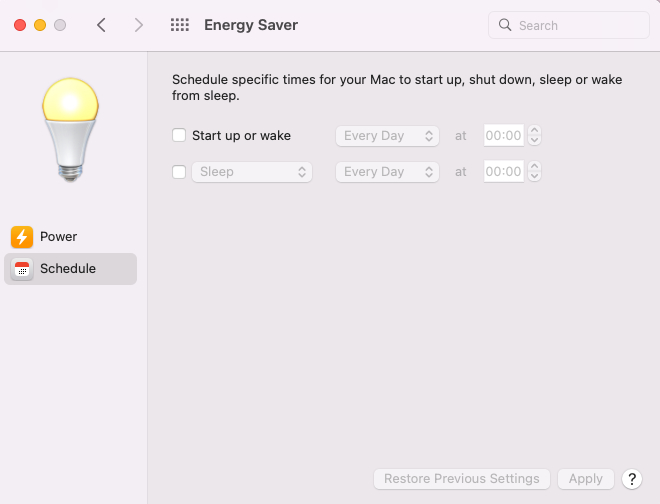
In this short video we will replace the AirPort/Bluetooth Card in a MacBook Air 2013-2017.