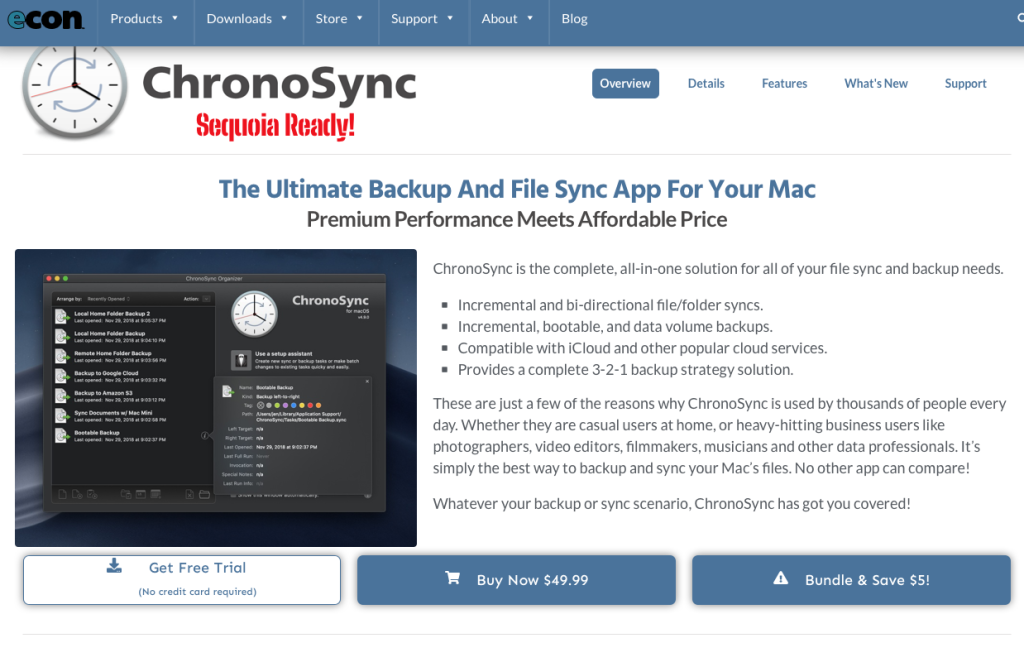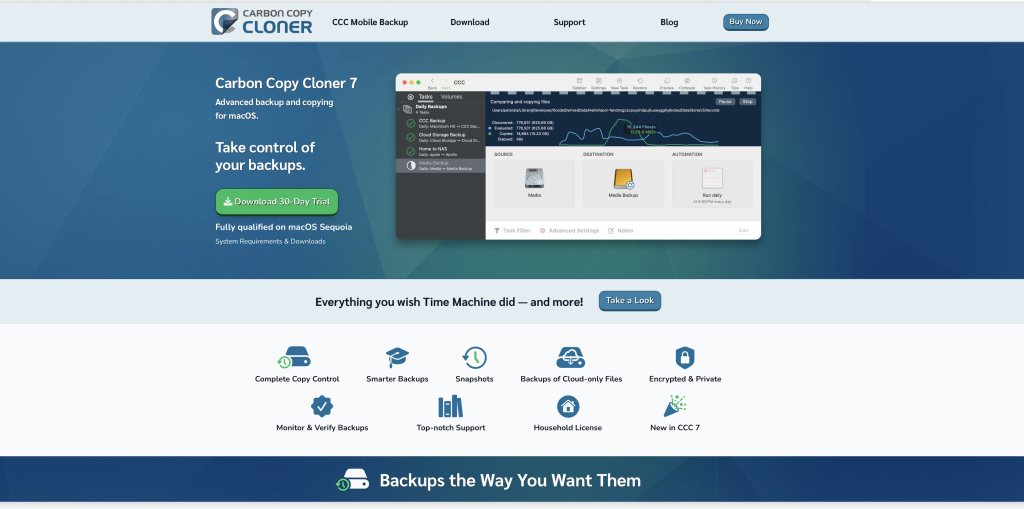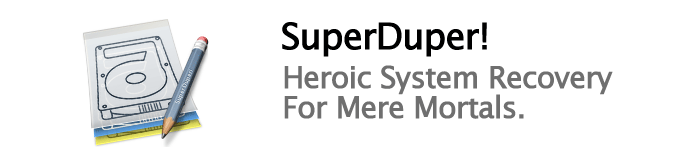This short video shows you how to upgrade your Hard drive on a MacPro 2013.
Tools: 1 x T8 Torx Screwdriver.
1 x SSD M.2 NVME (check before you buy it does work with the model)
Time: 2 minutes to do around 1 hour to install the Operating System.
Skill: Easy