On macOS Ventura and above, the Energy Saver settings (including scheduling) have been moved and slightly renamed due to the redesign of System Preferences into System Settings.
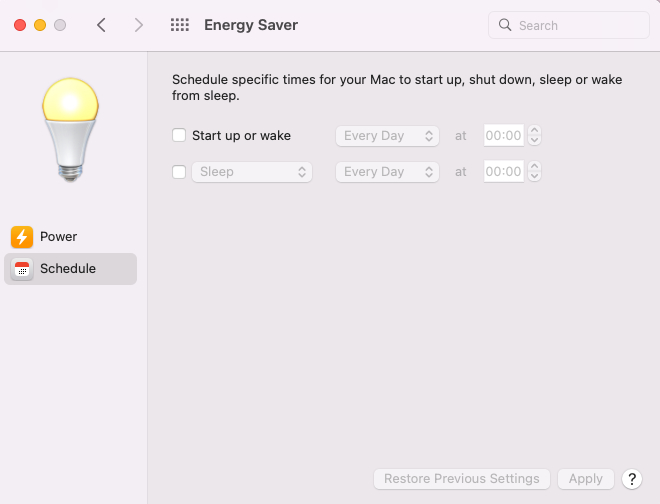
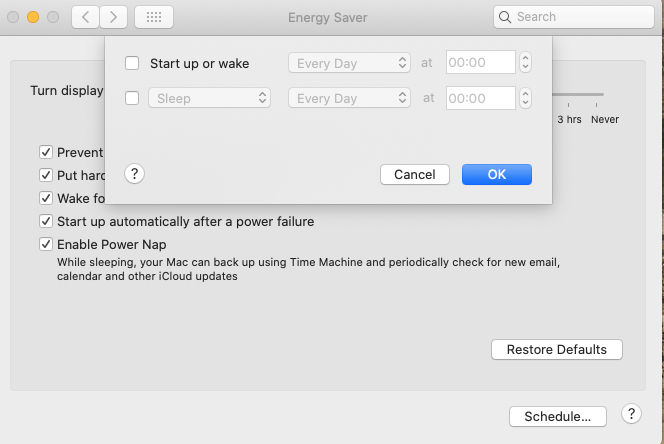
Energy Saver schedule on macOS Ventura and above
For Mac Desktops (like iMac, Mac mini, Mac Studio):
- Open System Settings (click the Apple menu > System Settings).
- Go to General > Energy Saver.
Note: Very little flexibility to Schedule startup or wake sleep or shutdown time
For Mac Laptops (like MacBook Air or Pro):
- Open System Settings.
- Go to Battery.
- Scroll to the bottom and click Options.
You can use the Lock Screen option to put the machine into sleep mode each option allows you a option to set this function when you like.
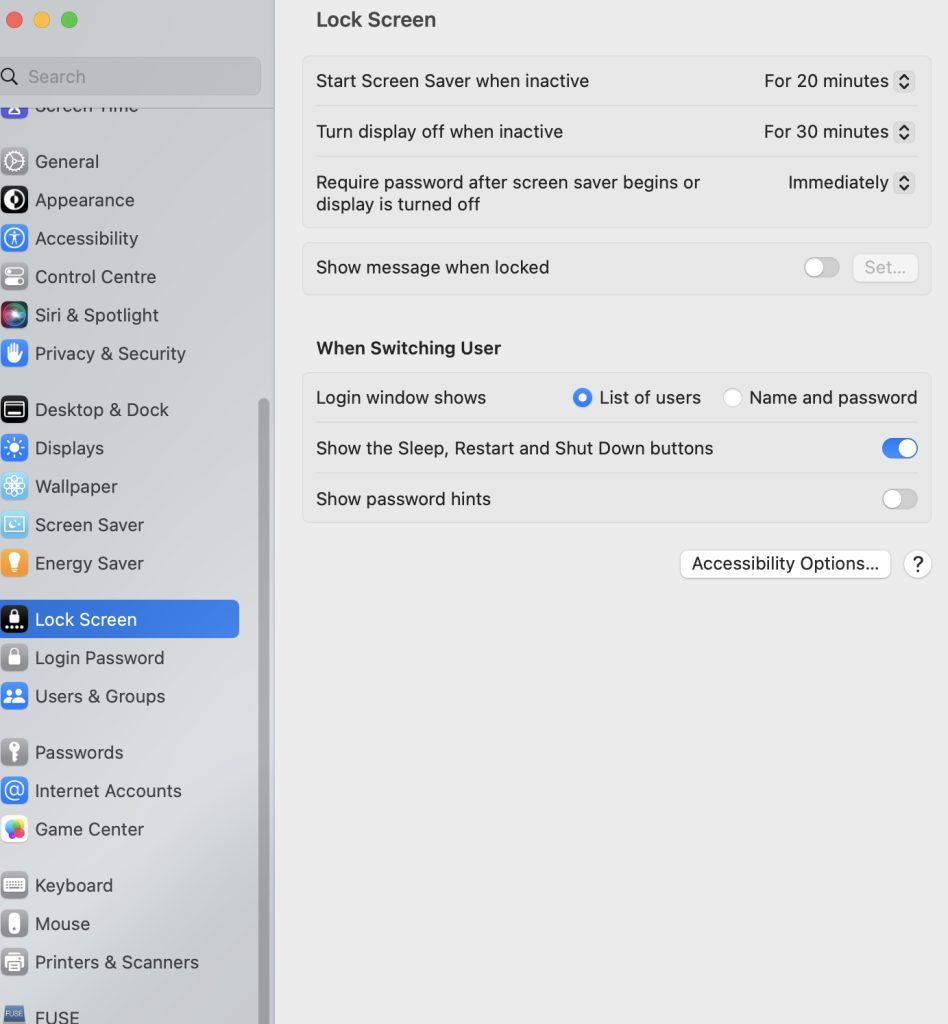
The other option would be to use the pmset command in Terminal to manually configure a schedule.
- Launch Terminal from Finder > Applications > Utilities.
- Use this command syntax to set up a schedule: sudo pmset repeat type weekdays time
- Type the command below to schedule Mac to power on or wake, T refers to Tuesday.
sudo pmset repeat wake T 8:00:00- Enter the command below to schedule Mac to shutdown:
sudo pmset repeat shutdown W 20:00:00- Use the command below to see your current schedules:
pmset -g sched- Run the command below to cancel your schedules:
sudo pmset repeat cancel- Press the Enter key after each command to run it.
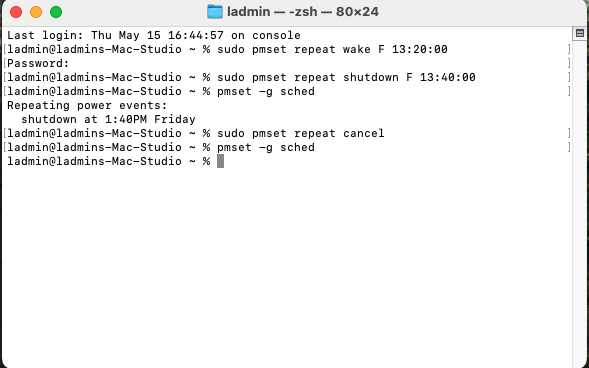
This Command would cause the machine to reboot every day at 1:AM
sudo pmset repeat restart MTWRFSU 01:00:00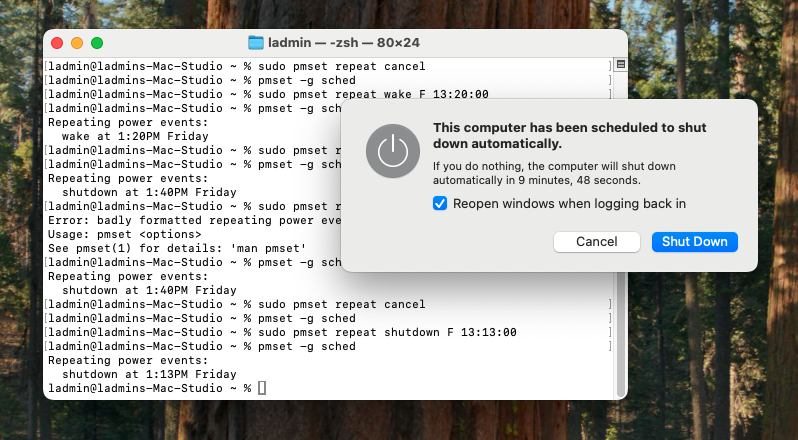
If you want more than one schedule (wake and shutdown) you will have to input the command request on the same line of code after the repeat command e.g
sudo pmset repeat wake T 8:00:00 shutdown W 20:00:00Days of the Week:
- Monday is M
- Tuesday is T
- Wednesday is W
- Thursday is R
- Friday is F
- Saturday is S
- Sunday is U
One other way you could do it but it’s time consuming setup the schedule in Monterey and migrate the settings to a newer Operating System.
Finally there are 3rd party apps which would do the same thing as your request in terminal however it was such a good feature to removed its interface in system settings (preferences Monterey and before)
