So you noticed your machine is running slow or Apple Mail suddenly quits. It might be worth looking at your system and seeing how much space you have on the Hard drive. This is easy to do, click on the Apple Icon top left then click about (Monterey and before click on storage) Ventura and above click on more info. This will show you the storage drive and how much data is on the machine. If it is full then don’t panic there are some easy fixes.
The storage Settings will give you an option to optimise your storage it will scan the drive and show you your file structure. The cool thing is you can sort by size. I would work from the highest size first and work down. Removing files is simply click on the file and delete. Also check before you press delete, it does go into the recycle bin depending on the file some are deleted from the machine without promoting you. If you are concerned about deleting the wrong files you can alway run a Time Machine backup before hand.
Suspect files are usually in the following:
Large Files and Applications:
System Junk:
iCloud and Local Storage:
System Storage and “Other” Category:
Duplicate Files:
Unused Apps:
Hidden Files:
If you find that you don’t have large video or audio files or an old iPhone iPad installer sitting in iTunes and your email is at a sensible size I would look to a 3rd party software client to see what’s under the hood. The giveaway that you have a file in the system storage or hidden files is when you click on storage settings and look at your system data and macOS Data. If its massive I am looking 100’s of GB then there is something within that area that has a file that is creating a large temp file. It’s worth checking mail is not marked as record logs this one is a common issue creating a temp email txt file that just keeps getting larger as you use mail. When I say mail I mean any app from Apple mail, Thunderbird or Outlook to name just a few.
So if it’s something within the profile hidden files or the user library you could search for hours and never find it. I have found using a 3rd party free piece of software could help you out locating the file in question then all you need to do is located the file and delete the file ( as long as you don’t need it). This file can be anything from a text file that is recording the log events to a record video of the screen interface on a remote session. I know sounds crazy but I did have once client with a .mp4 screen share file that was around 300GB and stopped recording because the Mac ran out of space and was unable to reboot. On that occasion I fixed it by booting to an external and sorted by file size, deleted the file rebooted to the internal drive and everything was fine.
So which software to install? GrandPerspective, Disk Drill or the free version of clean my Mac X.
The one I would go for first is GrandPerspective, it’s free and easy to use. I do use Disk Drill but I have the paid licence much like clean my Mac x (the free bit only gives you so many features).
Grand Perspective can be downloaded from the App Store ($2.99) or download it direct from their website (my preferred method). On the install make sure the software has full disc access otherwise you find when you scan the drive it wont pickup all the files within the user profiles.
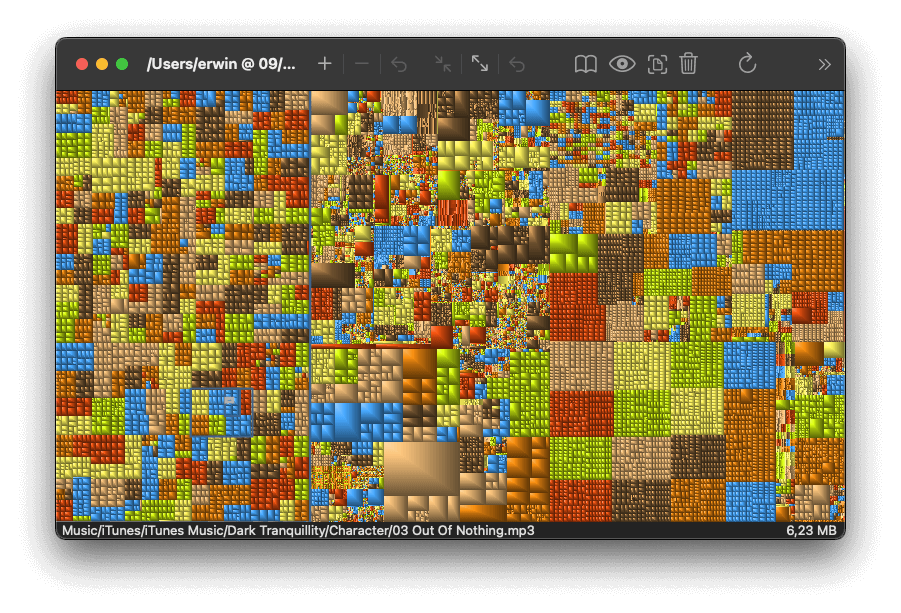
Once you done the scan it shows up the files in size with a neat square boxes, the larger the box the bigger the file. I would look for the larger square file and work backwards. When you click on the box it shows you the file name including its location (very Handy) and the size of the file. Locating the file is the simple process of navigating through the Mac until you find it then its the process of deleting and empty the recycling bin. It might be worth going into disc utility, or system settings, general, storage to check the size of the drive once you deleted the file(s) in question to check the disc space.
Here is a YouTube video on how to run Grand Perspective.
