So if you encounter this issue with printers there are several things you can try.
So lets look at how do you fix this error on a Mac.
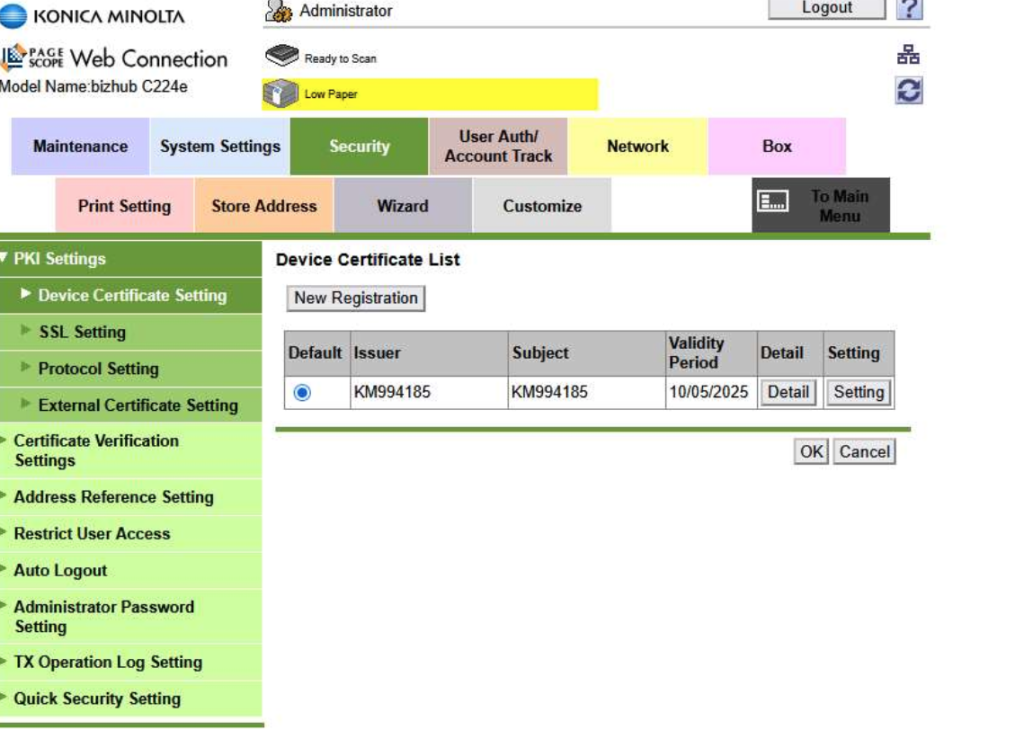

anything and everything related to your Mac, from the basic setup to the advance user its all here at macuser
So if you encounter this issue with printers there are several things you can try.
So lets look at how do you fix this error on a Mac.
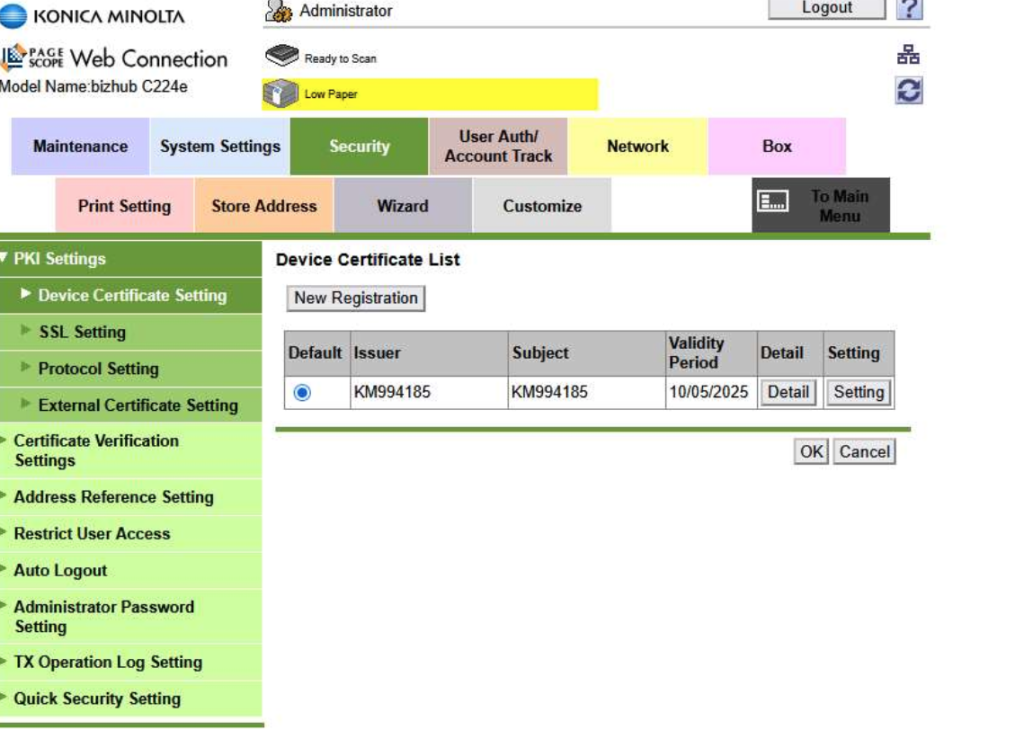
Here is a short video of unboxing the new Mac mini Appel Released in Late March 2025.
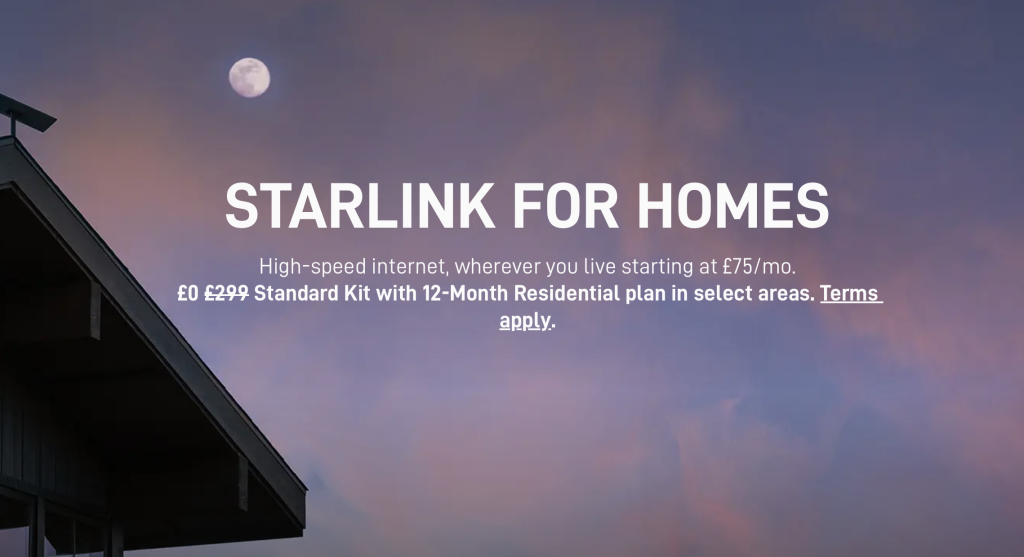
Starlink is a satellite internet service developed by SpaceX, designed to provide high-speed, low-latency internet access across the globe, especially in rural and underserved areas. It operates through a large constellation of low Earth orbit (LEO) satellites, much closer to Earth than traditional satellites, which allows for faster data transmission.
Cost starts at £75 per month with 12 month commitment. Currently the hardware is free for UK Residents. See the link below for the Terms and Conditions.
Continue reading “Starlink hardware for free for UK Residents”In this video we are going to go through how we would run our software update of our External Booted Drive running Sonoma.
This short video shows you how to upgrade your SSD on a MacBook Air from 2013 – 2017. Tools:
1 x T5 Torx Screwdriver.
1 x P5 Pentalobe Screwdriver
1 x Anti Static Wristband Wrist Strap Band ESD Discharge
1 x Anti Static Mat 1 x SSD M.2 NVME (check before you buy it does work with the model)
Time: 10-20 minutes to install around 1 hour to install the Operating System.
Skill: Easy
Here is a quick video on how to remove the old modem icon (remember those days) from finder in macOS.
If you have a Windows hard drive that needs formatting for a Mac then this short video will show you how to do that. Before watching the video you will need to take the hard drive out of the Windows machine and place it in a hard drive caddy plugged into your Mac.
A short video on how to clone a bootable external hard drive running macOS using Carbon Copy Cloner and a Intel Mac.
This short video shows you have to update your AirPort Extreme or AirPort Time Capsule Firmware .
Allow around 10 minutes for it to update hence the grab a brew comment.
This short video shows you how to upgrade your Hard drive on a MacPro 2013.
Tools: 1 x T8 Torx Screwdriver.
1 x SSD M.2 NVME (check before you buy it does work with the model)
Time: 2 minutes to do around 1 hour to install the Operating System.
Skill: Easy