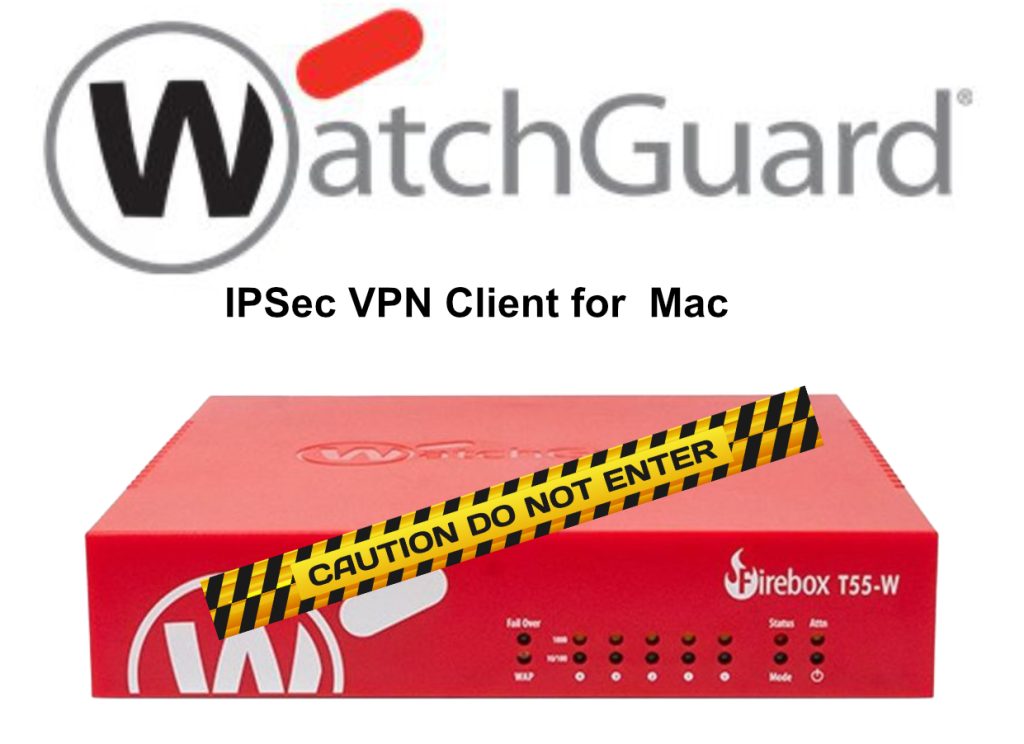In this video we will show you how to install Google Chrome on Catalina. So Chrome will only allow the installation of its software if you are running macOS 11 or higher. (Big Sur)
How to setup MDS Server (Modern Mac Deployment)
MDS is a tool by TwoCanoes Software for automating macOS deployments. It helps configure Macs quickly with things like software installations, configuration profiles, and workflows. It replaced the Deploy Studio build software for Mac deployment after 10.13 High Sierra
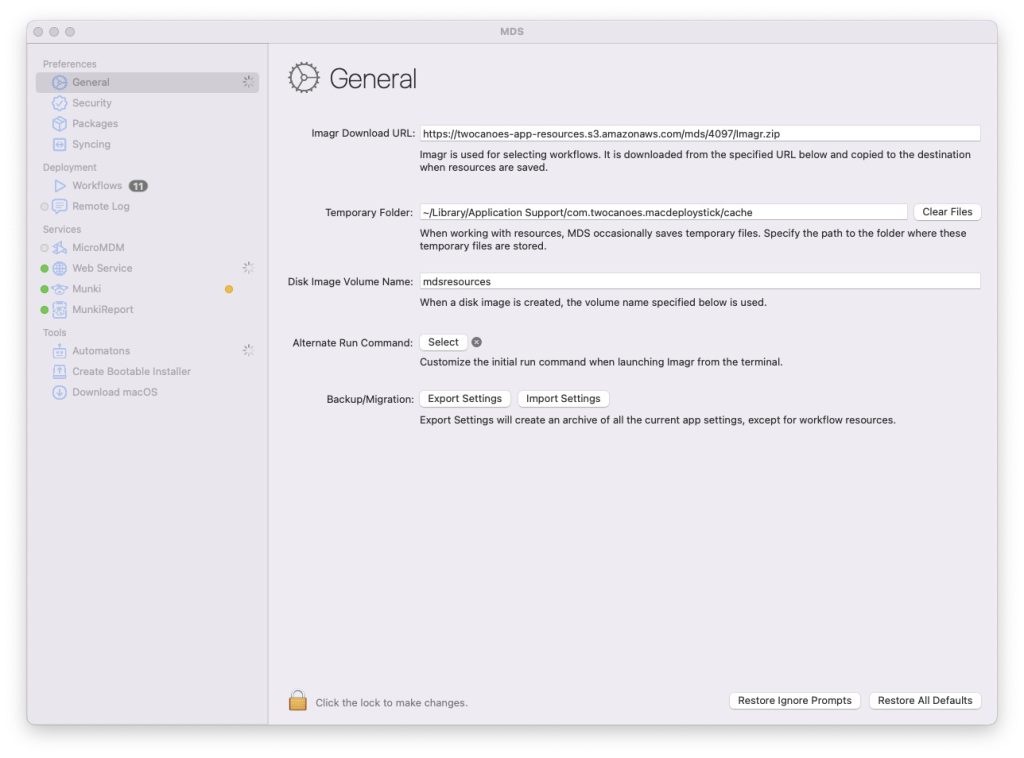
Install Legacy version of Google Chrome on Catalina macOS
Here is a new update of the Google Chrome Legacy version for Macs.
So Chrome will only allow the installation of its software if you are running macOS 11 or higher. (Big Sur) Anything before that unless you had installed Chrome before Google pulled its support you won’t be able to install Google Chrome.
There is however a few options for you.
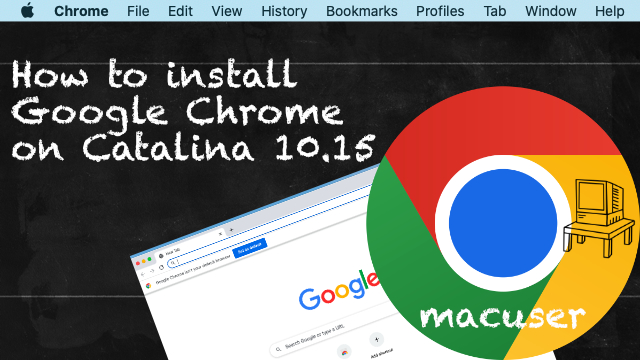
How to format a Windows Drive to Mac in Disk Utility
If you have a Windows hard drive that needs formatting for a Mac then this short video will show you how to do that. Before watching the video you will need to take the hard drive out of the Windows machine and place it in a hard drive caddy plugged into your Mac.
How to Clone a macOS Sonoma boot drive
A short video on how to clone a bootable external hard drive running macOS using Carbon Copy Cloner and a Intel Mac.
How to setup Time Machine Short
New Short video on how to install 365 on legacy macOS
How to install Office 365 on legacy version of macOS Big Sur 11.7
Here is another short video from my YouTube channel showing you how to get round the office 365 latest build installer on a older Operating system.
How to install Office 365 on legacy version of macOS Catalina 10.15
Here is another short video from my YouTube channel showing you how to get round the office 365 latest build installer on a older Operating system.
This is also linked to my post on Office 365 https://macuser.org.uk/2024/11/08/office-365-version-control-for-legacy-macos/
Here is the link to the Current build that work on macOS. https://macuser.org.uk/2024/11/15/ms-office-compatible-chart-with-macos/
VPN Issues with Watchguards connection on L2TP
If your on a Mac and VPN to a watchguard due to the ongoing issue with IKEv2 connections for Macs running Sonoma and above kicking the user off at 24 or 48 minutes depending on the configuration within the Watchguard the workarounds are limited. For some the easy option is if the hardware is staying put you can move from IKEv2 to L2TP.
There has been a few issues with the Watchguard allowing connections through the firewall. Fortunately there is an easy fix on the mac’s with the issue.