So if you encounter this issue with printers there are several things you can try.
So lets look at how do you fix this error on a Mac.
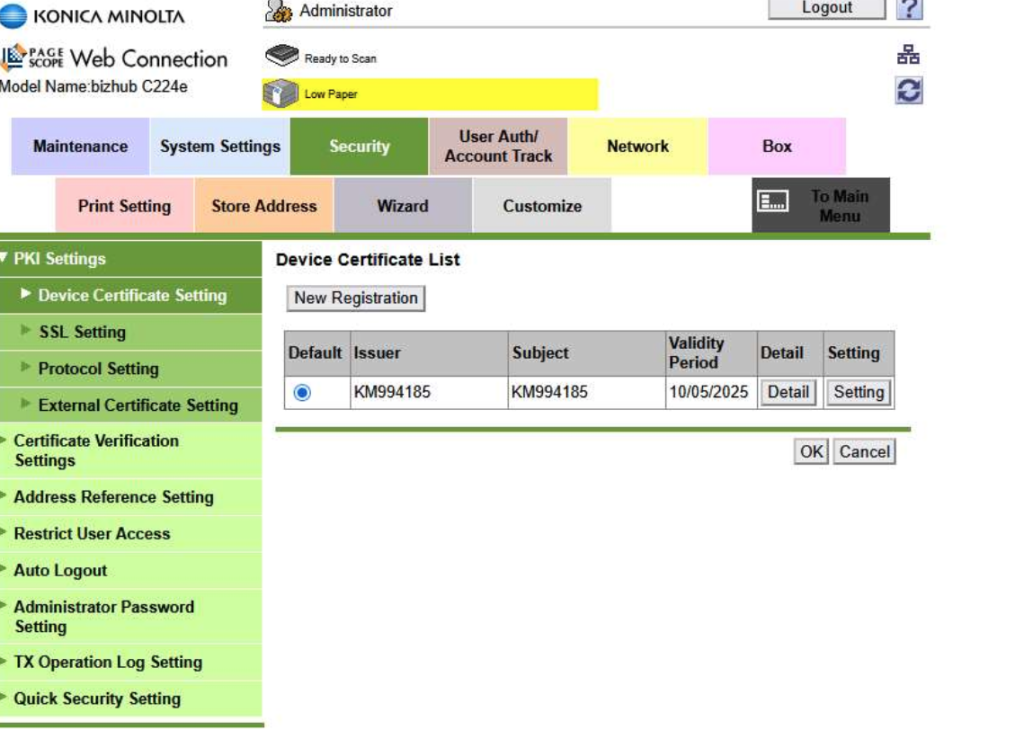

anything and everything related to your Mac, from the basic setup to the advance user its all here at macuser
So if you encounter this issue with printers there are several things you can try.
So lets look at how do you fix this error on a Mac.
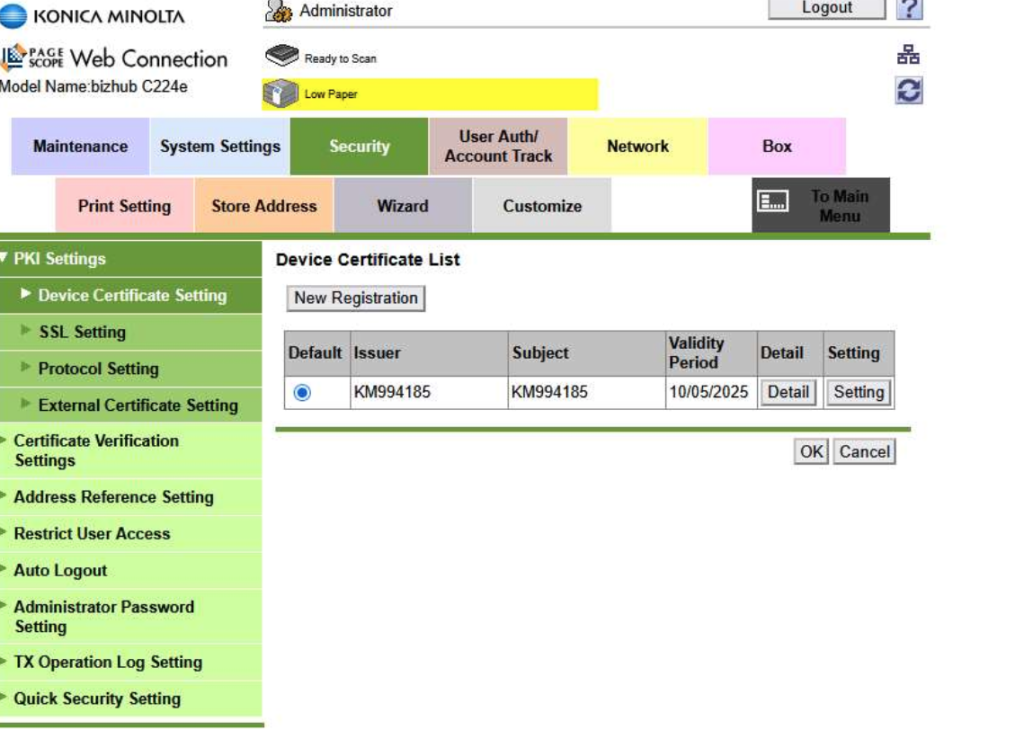
If you have a Windows hard drive that needs formatting for a Mac then this short video will show you how to do that. Before watching the video you will need to take the hard drive out of the Windows machine and place it in a hard drive caddy plugged into your Mac.
So running into this error its usually to deal with the communication error with the printer and the Mac. How do we fix it without buying a new printer.
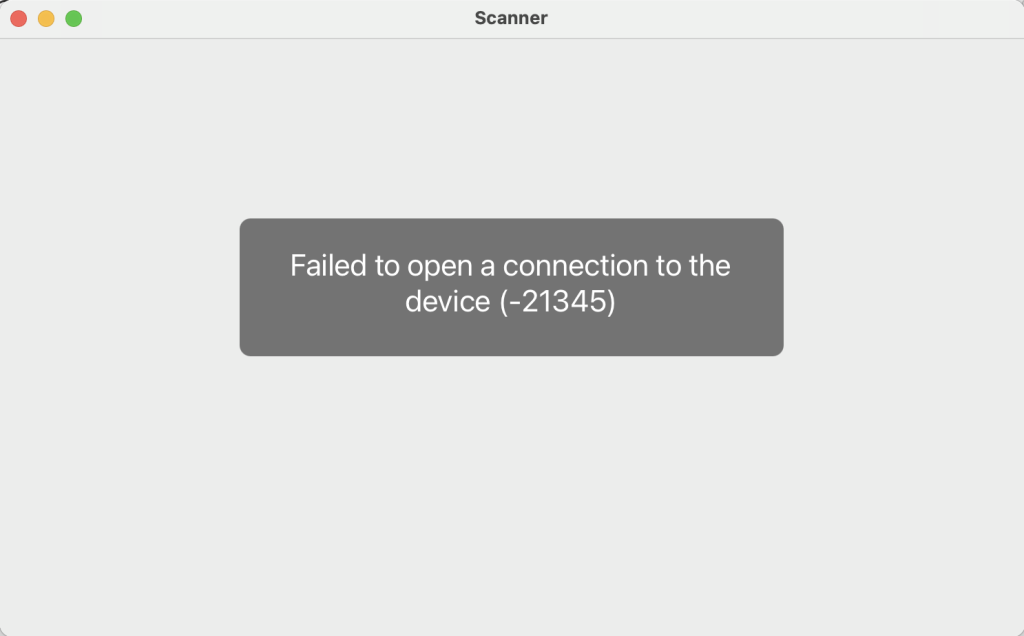
Time Machine is macOS’s built-in backup tool that automatically saves copies of your files, apps, and system settings. It allows you to restore lost files or roll back your Mac to a previous state. 9 out of 10 times this works smoothly with key features listed below when it works its brilliant. However the 10th time it not working you have to go through a sequence to trouble shoot why its not backing up.
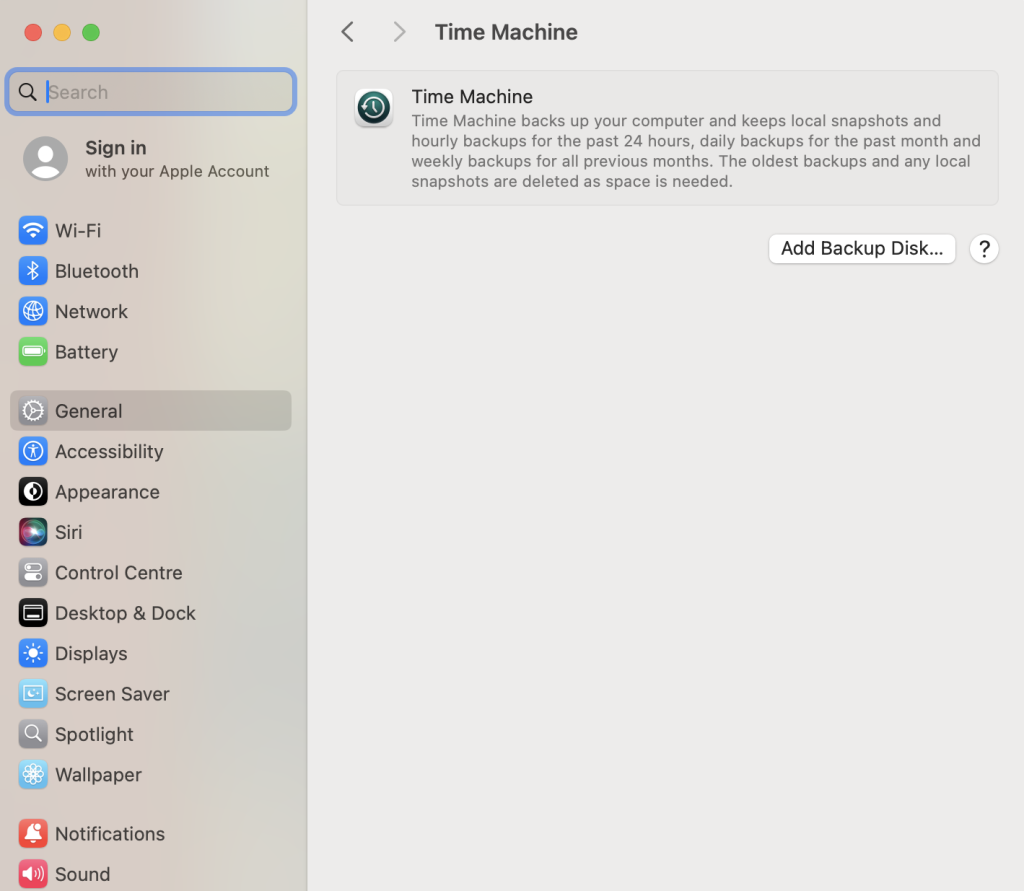
✅ Automatic Backups – Backs up your Mac hourly (last 24 hours), daily (last month), and weekly (older backups).
✅ Incremental Backups – Saves only new or changed files, not everything every time.
✅ Easy File Recovery – Lets you restore individual files or your entire system.
✅ Mac Migration – Use it to transfer your data to a new Mac.
✅ Works with External & Network Drives – Supports USB, Thunderbolt, NAS, and Time Capsule.
So you have to make a backup of your Mac and included all the apps, profiles etc. Your options are really Time Machine backup or a clone software. We take it you have a hard rive to use as the backup of the said device you require a backup of. The answer is also a little bit more complicated as what state the Mac is in, is the machine running an encrypted drive, is the drive removable, does the Mac boot etc. All valid questions.
For the drive removal option you can take out the drive place in an adaptor and plug into another machine and run one of the backup software solutions to get your backup. Sound simple and it is if you can get access to the drive hardware easily have the correct adapter to plug the drive in to a spare machine to do the backup.

How to join a HP printer wireless using the HP Smart Printer App.
This refers to new install and printers that have dropped off the network. The printer I am linking too is the HP Envy 6000 All in One Printer series.
You have 3 options:
https://support.hp.com/us-en/product/details/hp-envy-6000-all-in-one-printer-series/29256672
Install a new HP printer
Use one of the 3 options above and run through the HP Smart Printer App to install the printer.
Continue reading “HP Smart Printer App” The Magic Keyboard and Magic Mouse 2 have been out since Oct 2015 replacing the similar designed mouse and a more flatter triangle shaped design keyboard with a rechargeable battery instead of the AA batteries. In theory gone now are the days of having a issue with a keyboard or mouse losing connection to the mac. Now you just plug in the lighting cable and away you go, well the keyboard anyhow, the mouse is a bit difficult to work with while its plugged in for regarding. Continue reading “Magic Mouse 2 and Magic keyboard”
The Magic Keyboard and Magic Mouse 2 have been out since Oct 2015 replacing the similar designed mouse and a more flatter triangle shaped design keyboard with a rechargeable battery instead of the AA batteries. In theory gone now are the days of having a issue with a keyboard or mouse losing connection to the mac. Now you just plug in the lighting cable and away you go, well the keyboard anyhow, the mouse is a bit difficult to work with while its plugged in for regarding. Continue reading “Magic Mouse 2 and Magic keyboard”
If you have to run a terminal command to format a hard drive then you might be in a bit of trouble. Formatting a Hard drive on a Mac is very simple using Disk Utility. However there may come a time you are required to formate a drive using a Terminal Command. Continue reading “Format a Drive in Terminal”
Adding a Wi-Fi printer to a network using the WPS (Wi-Fi Protected Setup Method) feature on your Broadband Router is, well straightforward. Press the button on the WPS on the router and then press the Wi Fi button on the Printer. 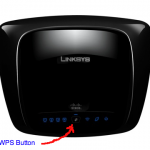 The machines talk to each other and less than a minute the printer is now on the network.
The machines talk to each other and less than a minute the printer is now on the network.
The Question I have is how do you do that if your Router is a Airport Extreme, there is no fancy button for WPS on the Apple Device what do you do. The process is rather simple but before we go into that I would have to ask one question.