With Office 365 and licence version control on legacy Mac’s running older software you may find that certain Apps cannot be installed (unless you upgrade) which for a lot of the older machine the OS is the highest it can cope with. With that in mind you need to watch Office 365 auto updates you may find allowing the update might throw you out of one of the Office packages like onedrive or outlook to name just a few.
You then have the issue of trying to fix the issue or find a work around. The good news is Microsoft had a good record of legacy software readily available to download from their website. Its a shame they don’t have the compatibility link to the files to show you what Version you need to download for your software you are running on your Mac.
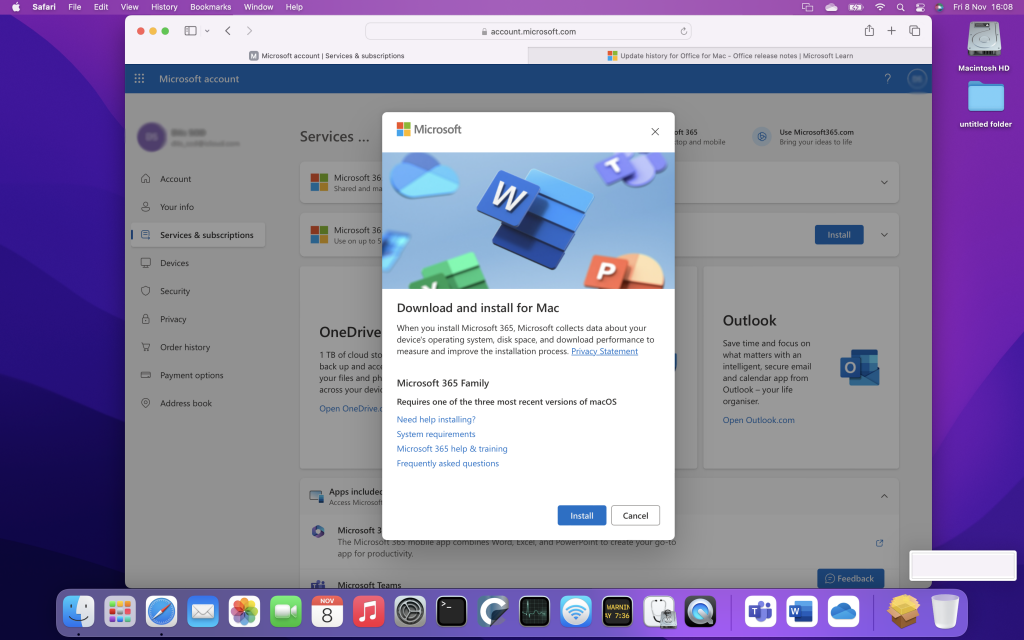
At your office 365 account webpage you have the option to download the installer. Its default will be the latest build regardless of your Operating System.

After the download you have the fun of double click and you get the message highlighting you have the wrong OS to install the latest build. So the option is to head over to the Microsoft support site and then download a legacy version of the 365 software. You can try searching the internet to find out which version works on which OS. As already mentioned the link below would be handy if it had what OS build it worked with, come on Microsoft sort it out.

https://learn.microsoft.com/en-us/officeupdates/update-history-office-for-mac
Working with Monterey (a great build from Mac I do miss it) you are looking at build number 16.88 Aug 24.
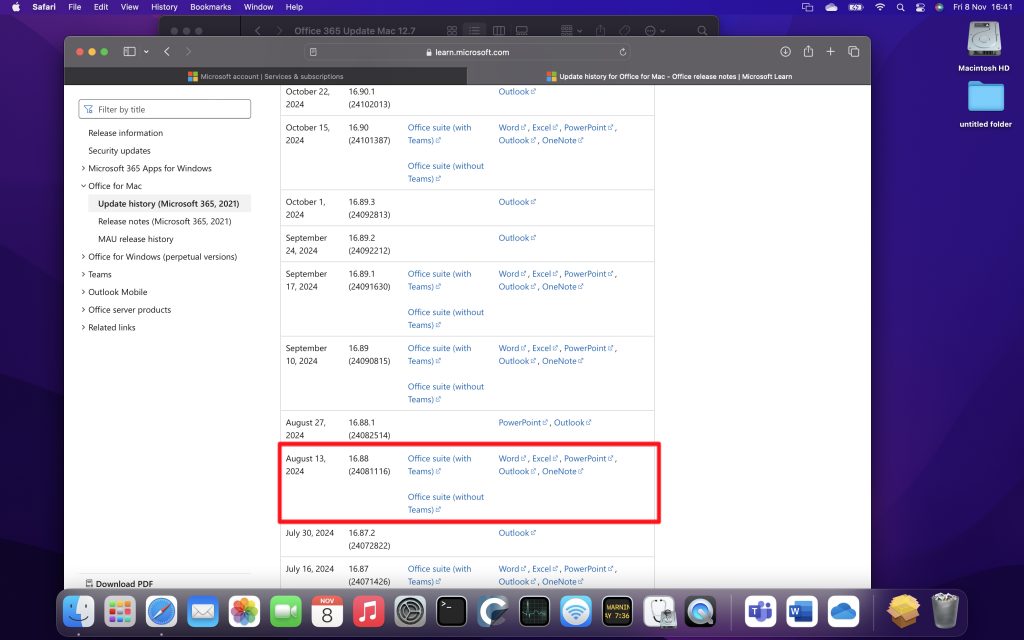

On this last screen grab I have the latest build (which wont install) the September build which does work, and the correct build from Aug 24 16.88. a fun fact if you run the auto software update office 365 will not allow you to install Sept 24 16.89.1 build however as I tested this I found you can download the build and run the installer and it will work. its a bit of fun to see the Microsoft office auto software build then tell you you cannot download and install 16.89.1 without upgrading your macOS…
So thats all for this one hope you found it useful. I will post my work around on one drive and Sharepoint shortly along with a few videos of the work arounds.
Update:
Some people might find the update then stops working a few days later duh. To get round this and it’s a pain but you will have to try and delete the Microsoft library files in your local library ~/Libra as well as the MS apps, empty trash and reboot. Then install the correct version of the 365 build.
In Finder, press 
+Shift+g.
In the window that opens, enter ~/Library and then click Go.
Here is a link to the files there may be more than what Microsoft indicate.
