So you have to make a backup of your Mac and included all the apps, profiles etc. Your options are really Time Machine backup or a clone software. We take it you have a hard rive to use as the backup of the said device you require a backup of. The answer is also a little bit more complicated as what state the Mac is in, is the machine running an encrypted drive, is the drive removable, does the Mac boot etc. All valid questions.
For the drive removal option you can take out the drive place in an adaptor and plug into another machine and run one of the backup software solutions to get your backup. Sound simple and it is if you can get access to the drive hardware easily have the correct adapter to plug the drive in to a spare machine to do the backup.

Keeping with the removal drive option without taking the drive out of the Mac in question or for those machines that don’t have a removable drive you can always look at target disc mode for the Mac in question. You only need a Thunderbolt or Ethernet cable connection to the Mac you will use to make the backup of the machine in question.
For the backup method you can either run the backup software from the machine in question or boot the Mac in question into Target Disc Mode or as discussed above remove the drive from said Mac and plug it into another machine to access the data drive.
Once we have access to the drive in whichever method you prefer (keep it simple as long as it works) you now select with method your preference as your backup.
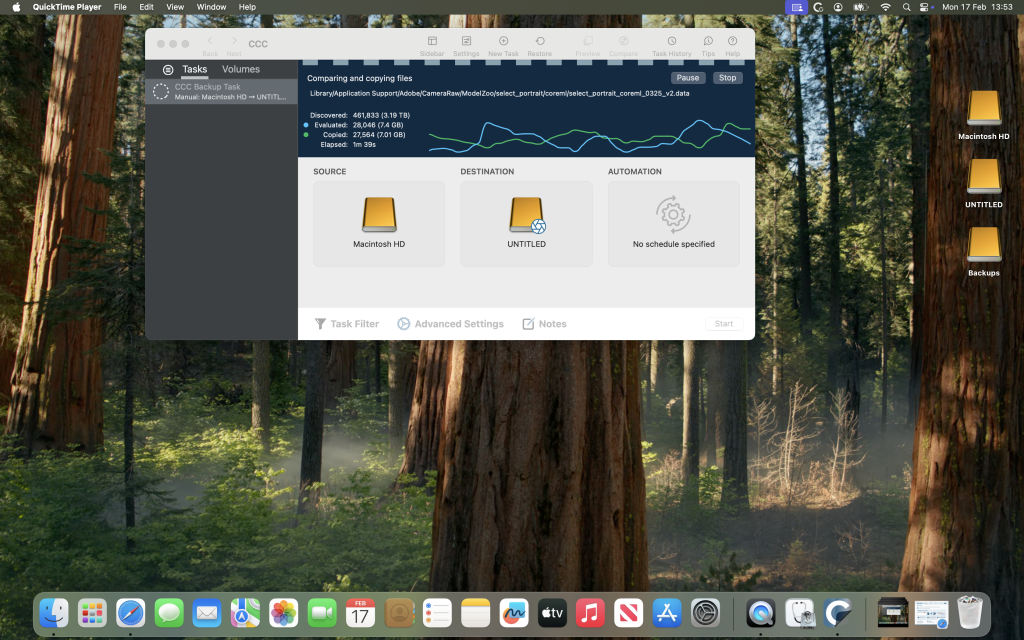
Your backup Options:
So your two options are Software used to backup or clone or Copy the data(drag and drop the files you need if you’re not worried about applications or boot sequence). The latter is as it says on the tin drag and drop. Does not always work as hidden files could cause an upset on the data move however this method could be used with a tweak by using the Software Backup Clone Software but selecting the folders in question required.
As for Software Backup Clone what to use ?
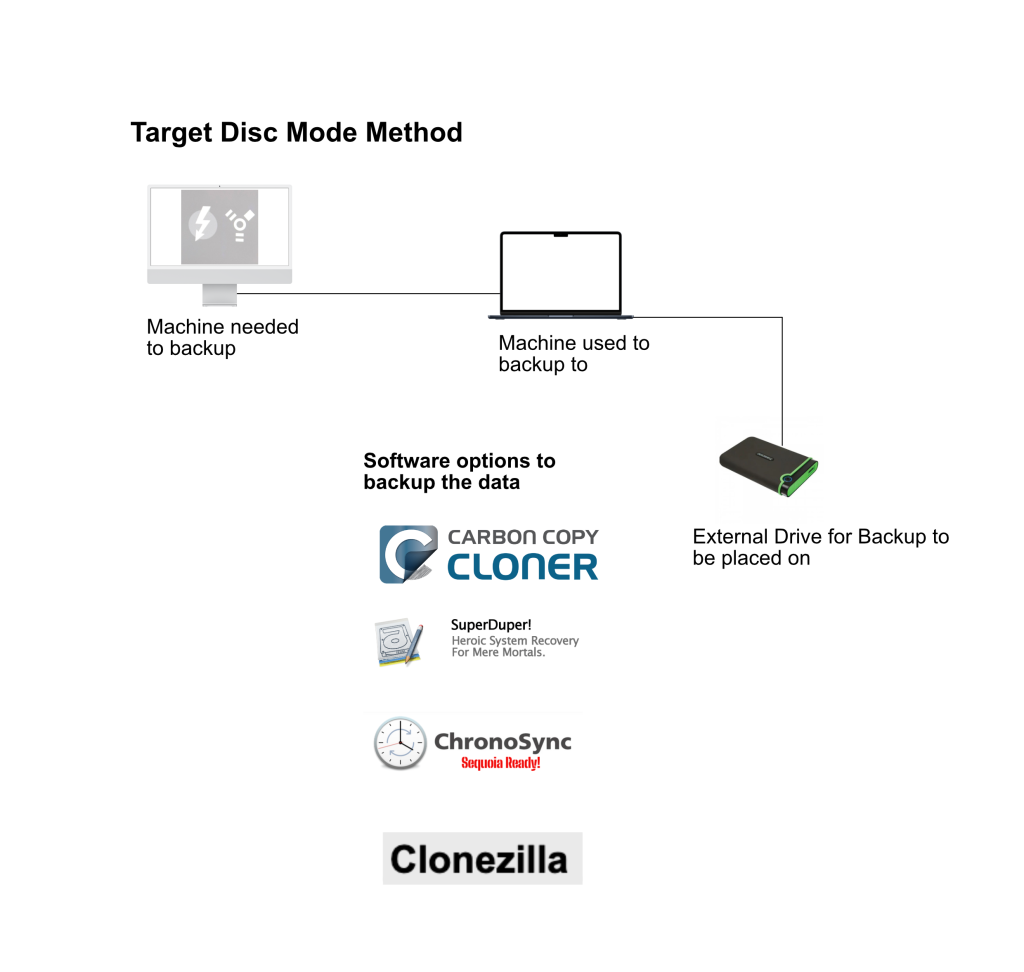
Carbon Copy Cloner (CCC)
- Best for: Creating bootable backups and scheduled backups.
- Features:
- Incremental backups (only copies changes).
- Smart updates for faster backups.
- Clones entire macOS system (bootable).
- Website: https://bombich.com
SuperDuper!
Best for: Simple and easy-to-use disk cloning.Features:
- Bootable clones.
- Smart update (copies only changes).
- Free version available (some features locked).
Website:https://shirtpocket.com/SuperDuper/
ChronoSync
Best for: Advanced syncing and backup scheduling.Features:
- Sync folders between devices.
- Incremental backups.
- Cloud & network drive support.
Website:https://www.econtechnologies.com/chronosync/overview.html
Clonezilla (Free, Open Source)
Best for: Tech-savvy users who want a free disk cloning tool.Features:
- Works via USB boot.
- Supports multiple file systems.
- Not as user-friendly as CCC or SuperDuper!
Website:https://clonezilla.org
Disk Utility (Built-in macOS tool)
- Best for: Free, basic disk cloning.
- How to use:
- Open Disk Utility.
- Select your source drive.
- Click Restore and select the destination disk.
- Click Restore to start cloning.
Your final option you could try booting the machine from Target Disc Mode using the spare Mac and see if you can run Time Machine Backup tool. If the driver does backup then it could point to a hardware reason why Time Machine does not work on a normal boot.
If you need a bootable clone, I recommend Carbon Copy Cloner (CCC) or SuperDuper!. For free options, Disk Utilityworks but lacks incremental backup features.
Here is the article on SuperDuper and this is the article on the new version (7) of Carbon Copy Cloner
Just added the article to ChroneSync
