Creating a local backup of Dropbox means downloading all your Dropbox files to your computer or another local storage device so that you have access to them even if Dropbox is unavailable. Here’s how to do it:
Continue reading “How to Backup your Dropbox account locally”Video on how to backup your Dropbox for data and disaster recovery
In this video we are looking at how to create a local increment backup of your online data and how to counter data disaster recovery options using some simple hardware tools.
Continue reading “Video on how to backup your Dropbox for data and disaster recovery”
How to backup Dropbox locally to help prevent online data breach and data recovery
We are looking at how to create a local increment backup of your online dropbox account using a Mac and some external data drives.
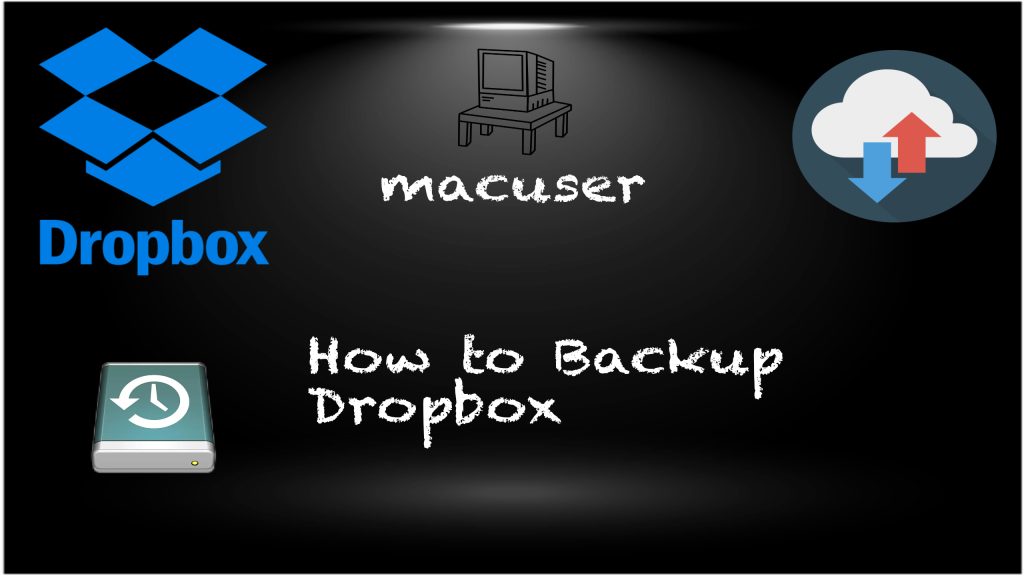
Starlink Standard Kit Sale for UK Residents
£0 £299 Standard Kit

High-Speed Internet from Space for Your Home
Standard hardware kit is currently free for UK residents check out the links below.
Continue reading “Starlink Standard Kit Sale for UK Residents”OneDrive Installer not working from Microsoft website for Mac
Just been made aware that when you click the link from the Microsoft website to download onedrive for Mac you only get the windows version (.exe).
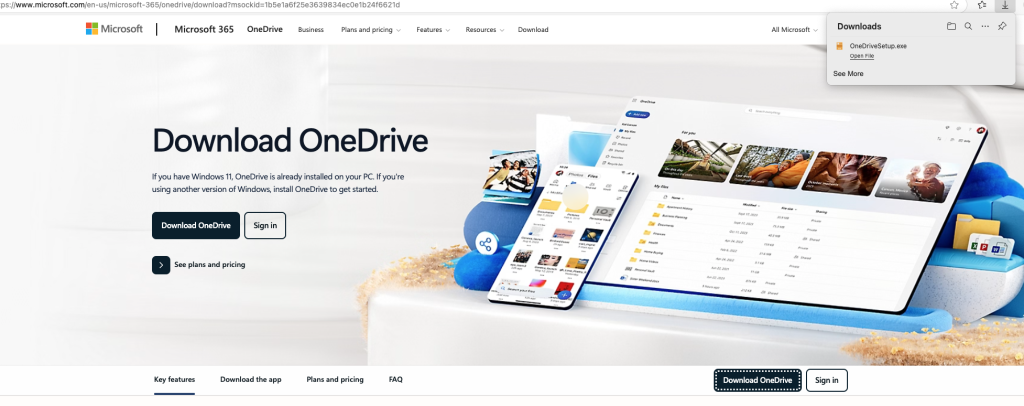
How to install Google Chrome on Catalina
In this video we will show you how to install Google Chrome on Catalina. So Chrome will only allow the installation of its software if you are running macOS 11 or higher. (Big Sur)
Apple’s Worldwide Developers Conference (WWDC) 2025
Apple’s Worldwide Developers Conference (WWDC) 2025 is set to take place from June 9 to June 13, with the keynote address scheduled for Monday, June 9 at 10:00 a.m. Pacific Time (6:00 p.m. BST). The event will be streamed online and is free for all developers.

How to setup MDS Server (Modern Mac Deployment)
MDS is a tool by TwoCanoes Software for automating macOS deployments. It helps configure Macs quickly with things like software installations, configuration profiles, and workflows. It replaced the Deploy Studio build software for Mac deployment after 10.13 High Sierra
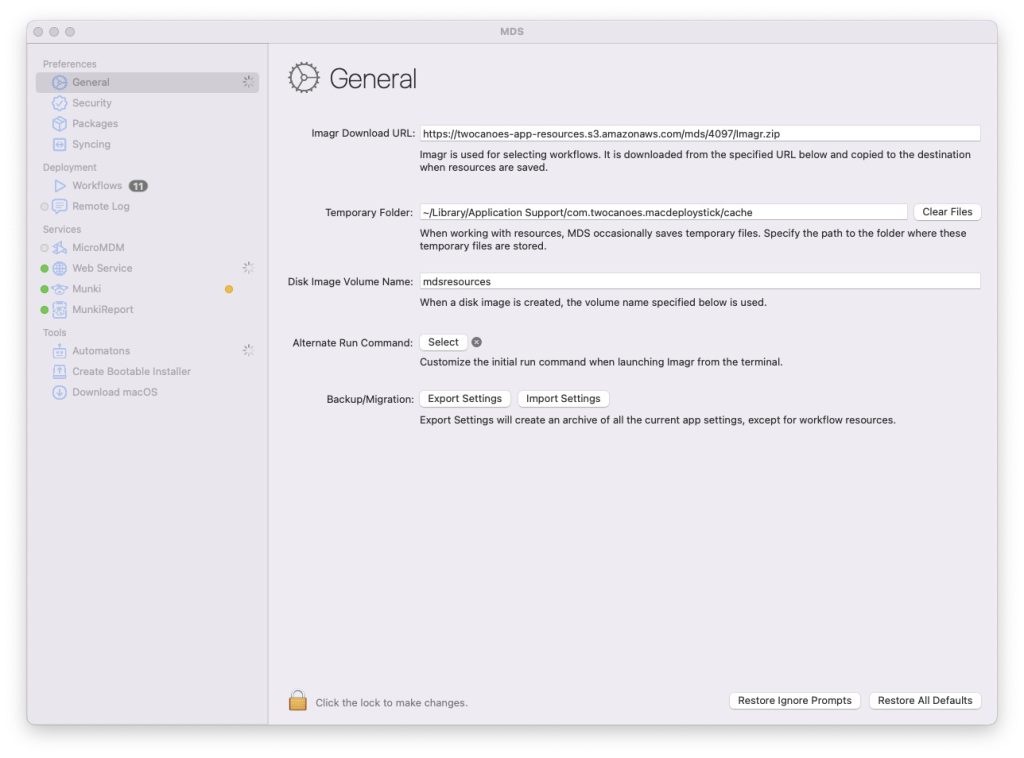
Unboxing the new MacBook Pro M4
Here is a short unboxing video of the New MacBook Pro 14:” M4 from Apple. A very powerful machine with the new M4 processor.
How to Software update macOS
In the short video we show you have to run software update on your Mac.
