Creating a local backup of Dropbox means downloading all your Dropbox files to your computer or another local storage device so that you have access to them even if Dropbox is unavailable. Here’s how to do it:
Continue reading “How to Backup your Dropbox account locally”How to backup Dropbox locally to help prevent online data breach and data recovery
We are looking at how to create a local increment backup of your online dropbox account using a Mac and some external data drives.
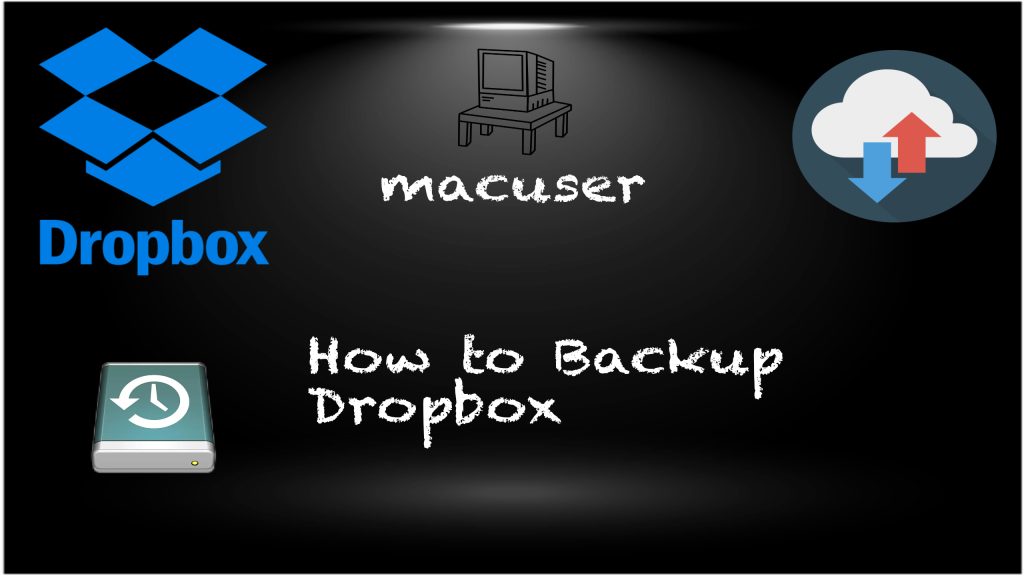
Clone your old OSX to a new SSD
Most Apple Engineer have most probably got several USB Ext hard drives they use as a clean boot system (operating system) for testing purposes. With that in mind creating the drives is somewhat time consuming and to replicate the drive setup from scratch can encounter glitches. If you have a bootable drive and require either a copy or a hardware upgrade of the USB drive your best option would be to look at cloning the drive to a new USB ext drive. We are going to look at anything from Catalina and before within this article.

Draytek Firmware update breaks the internet
if you have a Draytek router dating back to the Vigor 2862 (which has been replaced by the DrayTek Vigor 2865), you may experience intermittent internet dropouts. This issue appears to be linked to a firmware update released in early March 2025.
If your router was running an older firmware version, you may need to either update to the latest stable version or downgrade to a previous, more reliable version. Check the Draytek support site for firmware options and test different versions to see which one provides the best stability. Click here for the latest version of firmware from the Draytek site.
Here is a link to help with hardware replacements for End of Line Draytek replacements.

What’s the best option to replace your Drobo
Drobo is no longer in operation—it filed for bankruptcy a few years ago. As a result, existing users now face challenges in maintaining their devices without official support. The Drobo website is no longer functional, and updating the necessary management software has become difficult, if not impossible.
With Drobo discontinued, users must consider alternative storage solutions based on their specific needs. If you’re looking for more details, PetaPixel has an insightful article on Drobo’s liquidation that’s worth reading.
For those still using a Drobo, the options are limited: continue using the device until it fails or proactively replace the hardware. When making this decision, key factors to consider include the amount of storage required, how the system connects to users, and the number of people relying on the device.

ChronoSync Carbon Copy Cloners replacement ?
ChronoSync is a macOS application used for synchronizing files, creating backups, and mirroring folders between local and remote storage devices. Here’s how to set it up and use it effectively:
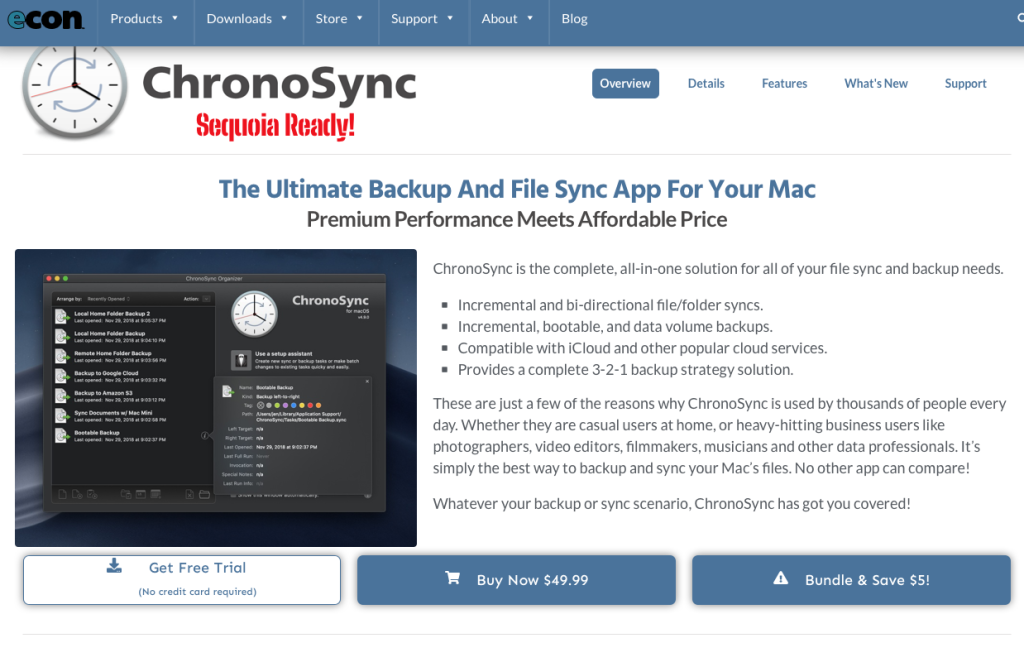
Carbon Copy Cloner a New Review for Version 7
Carbon Copy Cloner (CCC) 7, released in May 2024, introduces several enhancements to streamline and improve the backup process for macOS users. Priced at £41 + Vat for a Personal and Household license, with upgrade discounts up to 50%, CCC 7 offers a comprehensive 30-day trial without requiring account creation or payment details.
The 30 day trial is a nice feature giving you access to the product allowing you a full testing software package. This trial allows you the option to fully test the product without having to purchase the software. Also if you have a previous version you get a nice discount if you use that code when purchased the upgrade option.
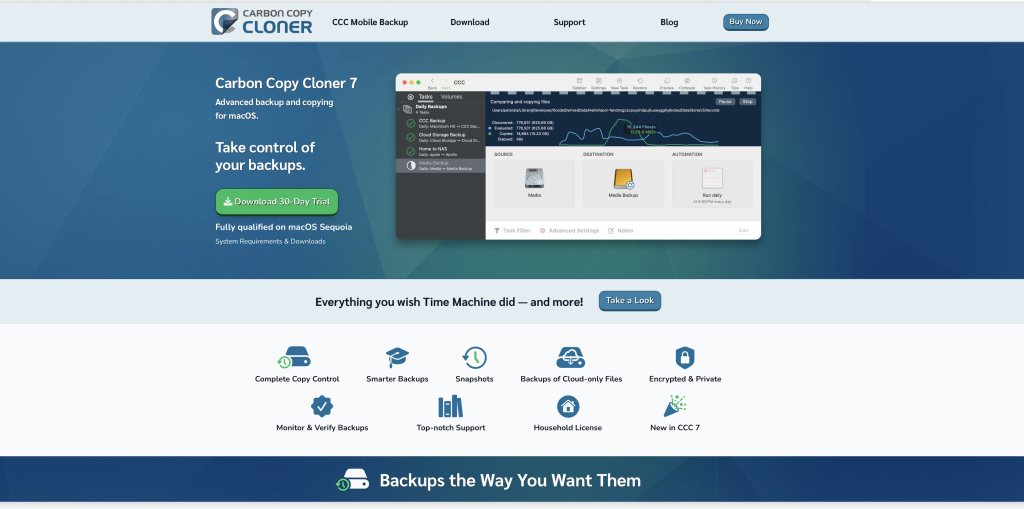
Time Machine unable to backup
Time Machine is macOS’s built-in backup tool that automatically saves copies of your files, apps, and system settings. It allows you to restore lost files or roll back your Mac to a previous state. 9 out of 10 times this works smoothly with key features listed below when it works its brilliant. However the 10th time it not working you have to go through a sequence to trouble shoot why its not backing up.
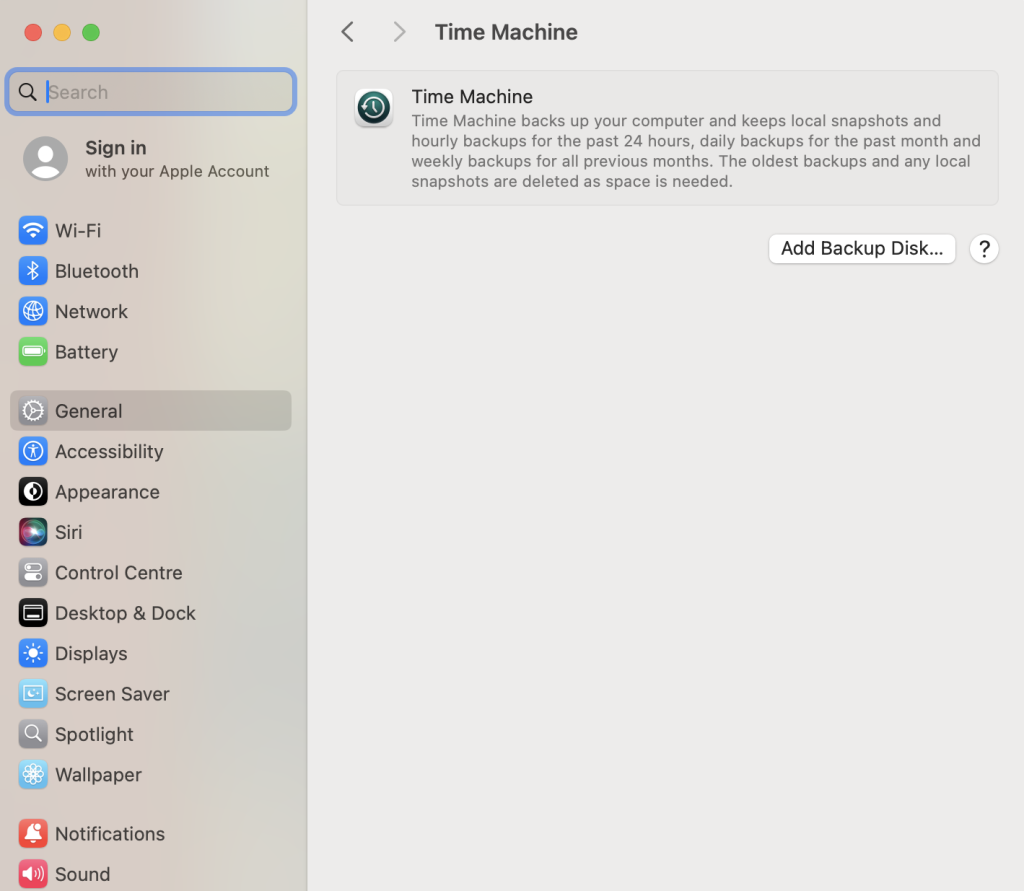
Key Features of Time Machine
✅ Automatic Backups – Backs up your Mac hourly (last 24 hours), daily (last month), and weekly (older backups).
✅ Incremental Backups – Saves only new or changed files, not everything every time.
✅ Easy File Recovery – Lets you restore individual files or your entire system.
✅ Mac Migration – Use it to transfer your data to a new Mac.
✅ Works with External & Network Drives – Supports USB, Thunderbolt, NAS, and Time Capsule.
Other methods to make a complete Backup of your Mac when Time Machine does not work
So you have to make a backup of your Mac and included all the apps, profiles etc. Your options are really Time Machine backup or a clone software. We take it you have a hard rive to use as the backup of the said device you require a backup of. The answer is also a little bit more complicated as what state the Mac is in, is the machine running an encrypted drive, is the drive removable, does the Mac boot etc. All valid questions.
For the drive removal option you can take out the drive place in an adaptor and plug into another machine and run one of the backup software solutions to get your backup. Sound simple and it is if you can get access to the drive hardware easily have the correct adapter to plug the drive in to a spare machine to do the backup.

Backup your machine

Your Hard Drive will fail, even the SSD as for a time frame anything from the warranty of the machine to 10 years later. I personally have hard drives which have been working now coming on to 12 years. (I hope I have not jinxed that) With that vital piece of information you should be looking at how you backup your computer whether its a laptop or a iPad. Now we break down what are the options.
