In this short we show you how to upgrade your Memory on a MacPro 2013.
Install Legacy version of Google Chrome on Catalina macOS
Here is a new update of the Google Chrome Legacy version for Macs.
So Chrome will only allow the installation of its software if you are running macOS 11 or higher. (Big Sur) Anything before that unless you had installed Chrome before Google pulled its support you won’t be able to install Google Chrome.
There is however a few options for you.
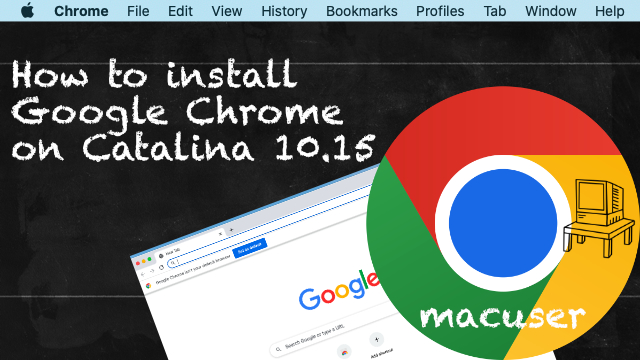
How to format a USB Drive to keep its File System on a Mac
If you have ever got a large amount of data you want to wipe from a USB stick on a Mac you have 2 options select all and delete the files on the pen stick or format the pen stick.
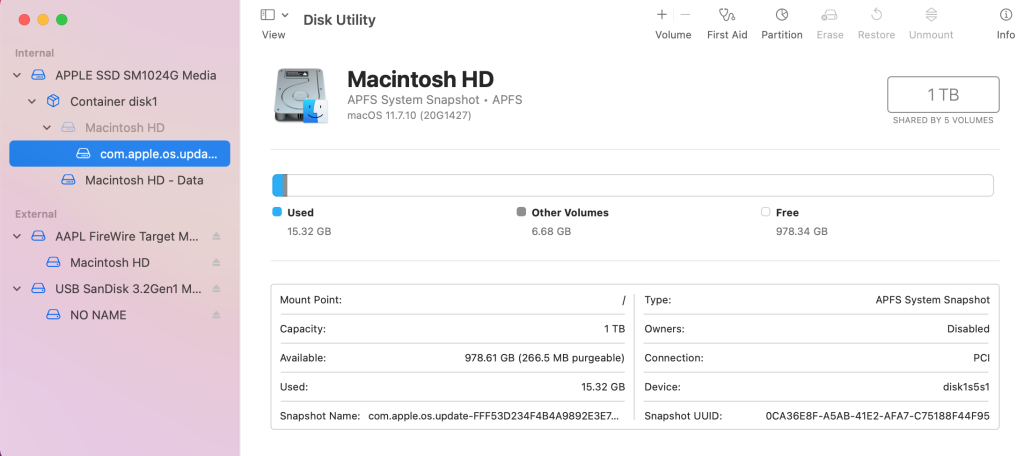
The issue with just deleted the files from the pen stick the actual data is still stored on the pen stick until you empty your recycle bin. The worst thing you can do is eject the drive without doing that causing the pen stick to not remove the data from the drive. This is a very common feature on a Mac not so much on a Windows PC however it does happen.
Continue reading “How to format a USB Drive to keep its File System on a Mac”MacBook Pro AirPort/Bluetooth Card Replacement
How to install macOS on a machine that is formatted to NTFS

The scenario is a machine has had its hard drive replaced with a windows Operating System. On the boot menu you don’t get the option to boot to a USB or the recovery software from the Internet option.
Continue reading “How to install macOS on a machine that is formatted to NTFS”MacBook Pro SSD upgrade and Replacement
Here is a quick video on how to upgrade a SSD on a MacBook Pro from 2012 – 2015.
Continue reading “MacBook Pro SSD upgrade and Replacement”How to Schedule Mac to Sleep/Shutdown now Energy Saver Schedule has been removed since Ventura.
On macOS Ventura and above, the Energy Saver settings (including scheduling) have been moved and slightly renamed due to the redesign of System Preferences into System Settings.
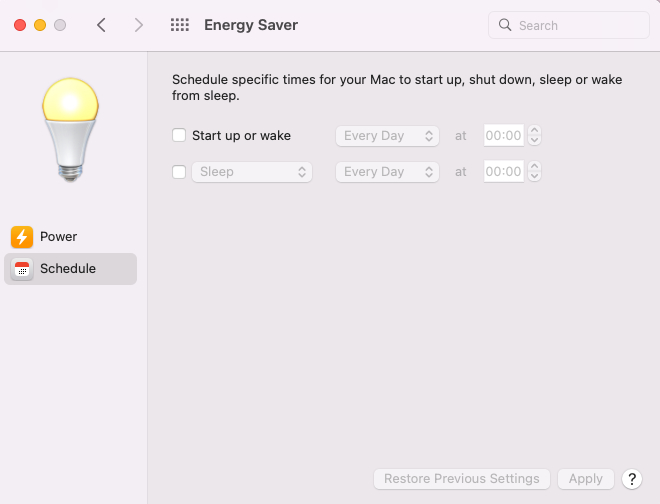
MacBook Air AirPort/Bluetooth Card Replacement
In this short video we will replace the AirPort/Bluetooth Card in a MacBook Air 2013-2017.
Encryption credentials expired unable to Print on your Mac.
So if you encounter this issue with printers there are several things you can try.
So lets look at how do you fix this error on a Mac.
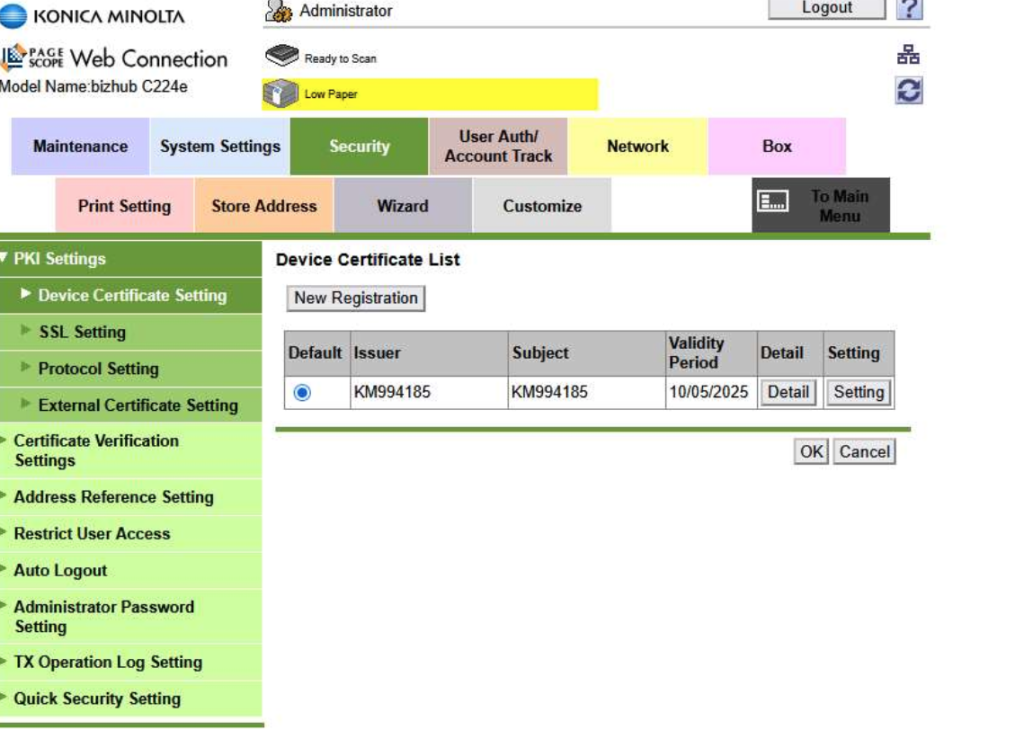
The new Mac mini unboxing
Here is a short video of unboxing the new Mac mini Appel Released in Late March 2025.
