Tools you will need:
- USB Memory stick 32GB
- Mac that can run 10.15 or below
- Good Internet Speed
So this one is a little tricky as you need an old machine to setup the installer from. I would recommend a machine that has 10.15 Catalina or below as the Operating System anything more I think you will have an issue trying to download and run the installer. I did try it on a newish machine but when I downloaded the installer it timed out saying the OS would not be able to install. This is due to the machine being to young to run the old OS as the downloader thinks your trying to install say El Capitan to that machine which is why you need a old machine that can handle the old software. I have a old 2012 MacBook Pro which is fine to run the software and as it cannot run any OS higher that Catalina it works fine as the machine to run the terminal command to create the USB installer.
Anyhow we have now established you need an old machine to use as your terminal machine. Next we go to the download page from Apple.
https://support.apple.com/en-gb/102662
While you’re there you can open up the terminal command help page from Apple to run the command.
https://support.apple.com/en-gb/101578
Please note you can only go back as for as El Capitan if you want anything earlier good fortune trying to get it to work on a USB stick. The architecture is too old. I do have the old memory sticks for those installers however I am not sure they still work. I have checked and it still possible to create it using Deploy Studio but that is a real overkill. https://www.deploystudio.com
When you go to the Apple support page for the downloads the legacy options are down the bottom of the page under Use a Web Browser for older versions.
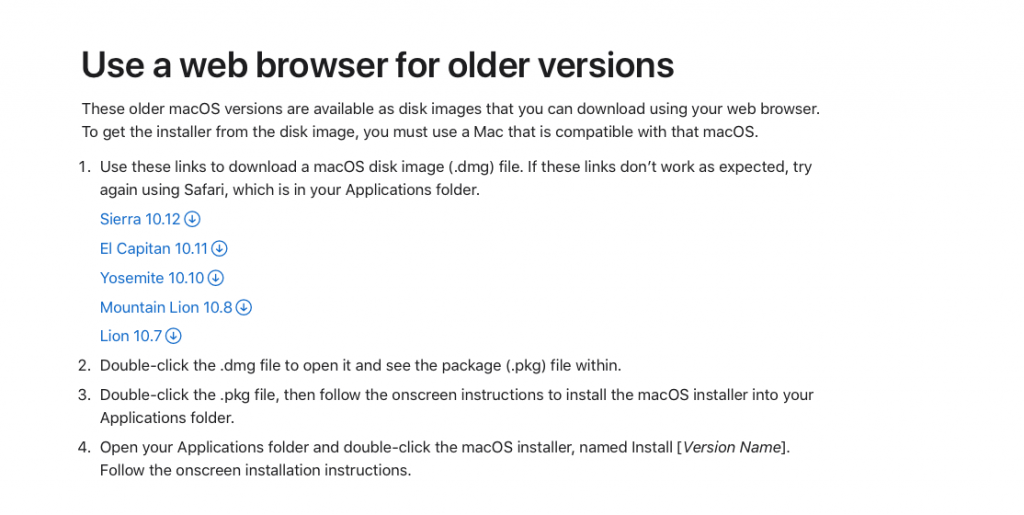
You need to select the macOS you need I would advice you choose El Capitan. All the other installers don’t have a terminal command to run to build your USB stick installer. I did have an article on my site with a few of the old OS that might still work. I did find Sierra and Yosemite where a bit hit and miss if they worked or not. You do have to ask the question why is only El Capitan the only one with a terminal command on Apple support page. Anyhow you have choose the installer you want and clicked the download. an installer file will download. On the legacy machine run the installer and it builds the installer app for the machine in the applications folder, it will also show the OS window wizard you could run through if you wanted to install this OS over the current account much like any of the new installers. Once this is done close the installer wizard and open up terminal and plug in the USB drive. The USB drive needs to be a decent size I would work on 16GB, you can install it on 8GB but why bother the price of the USB is so cheap these days it’s not worth the hassle. With the USB stick plugged in (it should show up on the desktop) highlight and press return this will allow you to change the name of the USB it must be the same name as the terminal command MyVolume then click off. You can change the name to whatever you want but the default is easy and then there is no changing or tweaking the terminal command from the help page. It’s your decision, I just try and keep everything simple.
The next thing is highlight and copy then paste the terminal command from the help page into terminal and press enter. It will prompt you for the password and the Y to say yes to confirm what you want terminal to do. On the old OS it should not ask you to gain access to the USB and should go ahead and run the command to move the data to the USB stick. It’s going to take a while to do but once done it will show in Terminal the job is complete. You can then eject the disc and I would then test the installer works on a machine that can handle the OS so any machine below 2012 I think would do.
Here is the link for the hardware specs for 10.11 El Capitan. https://support.apple.com/en-gb/111989
In short it’s like the other installers the only difference is you need an old machine, download the installer, run the installer, close the installer then USB stick name change and run the terminal command from Apples help page or use the code I enclose here.
sudo /Applications/Install\ OS\ X\ El\ Capitan.app/Contents/Resources/createinstallmedia --volume /Volumes/MyVolume --applicationpath /Applications/Install\ OS\ X\ El\ Capitan.app
