Getting spam mail from a domain and want to block it coming into your inbox.
With 365 this is easy to do, however you do need the 365 admin portal login details to block the domain.

There are several options to do this from the Microsoft Defender Portal to running a powershell script. The easy option is to go to the Microsoft Defender Portal https://security.microsoft.com.
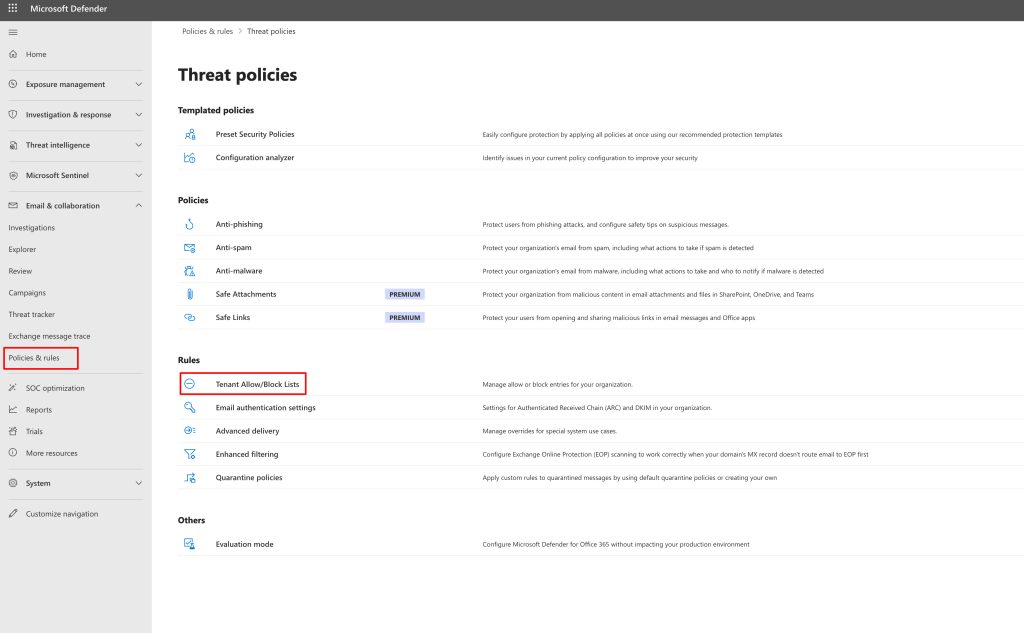
Click on Policies & Rules Tentants allow/ block list page.
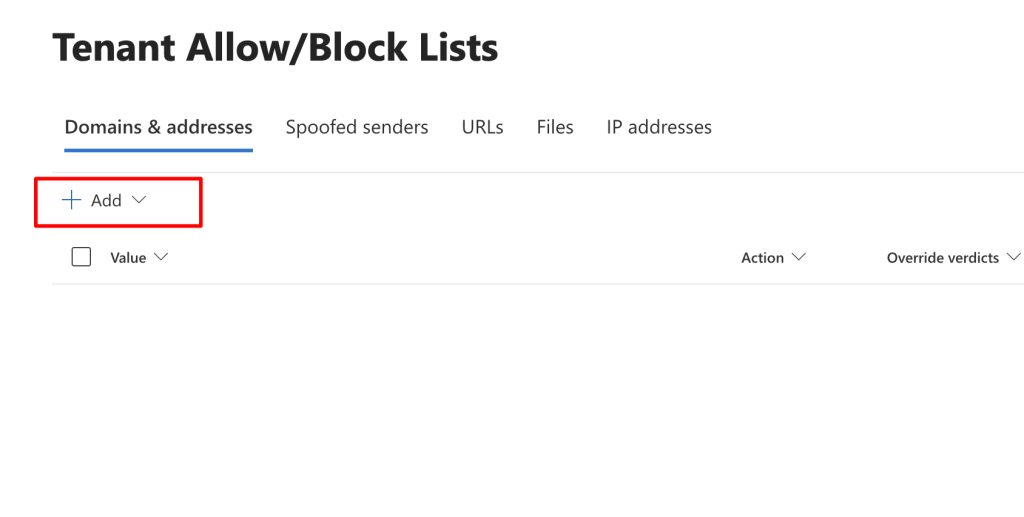
Click add, from this option you can mark it for, 1, 7, 30, Specific date or never expire to block it. I would recommend you mark it never expire. This can be changed later on if you like.

The fact you have gone through the hassle of setting up the rule for the suspect spam domain says to me you want that domain blocked forever never to show its face on your mailbox again.
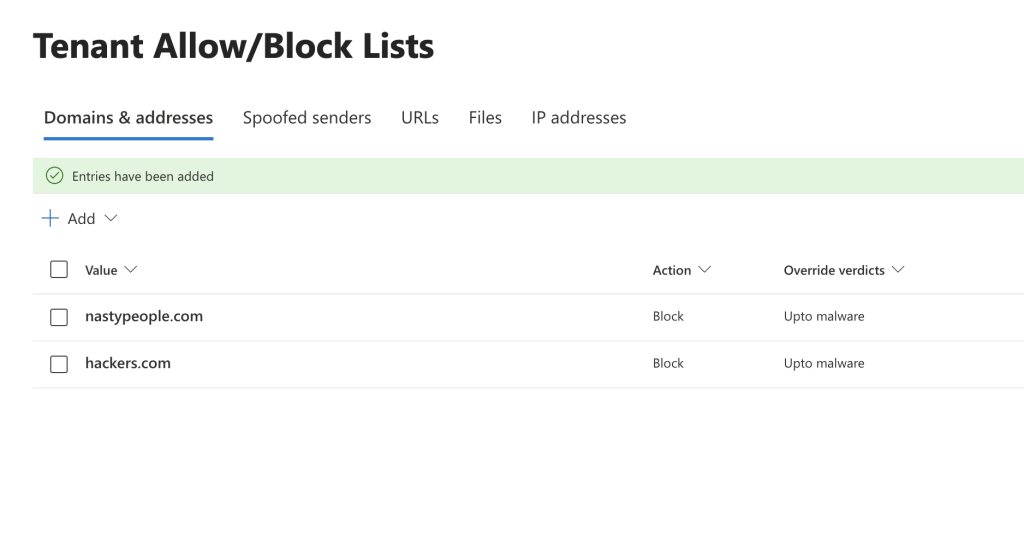
Outside of this option for 365 accounts you can train your mailbox to mark as junk or create a rule anything with @nastydomain.com (example) goes straight to the bin (Trash). Just remember to set a rule in your mailbox to delete the bin (trash) every so many days i.e 10 days or when you quit mail the delete bin kicks in.
Other Mailboxes software options, there are loads of apps out there like Apple mail, Outlook or even Thunderbird to name just a few. Each has its own tweaks to manage spam mail. There are bolt ons especially for Thunderbird just side of caution on using them. Always do your research and ask the question does the bolt on app work?
Here is the Microsoft link using 365 defender portal which will help you setup the block for 365 exchange licences. For none exchange your options are limited (mailbox junk mail feature or wizards) unless the mail provider has the option to block the domain thats causing you grief.
